Using Strymon Impulse Manager with Iridium
Once you have connected your powered Iridium to the computer using the included USB-mini cable, start the Strymon Impulse Manager application. The program will automatically detect the connected pedal.
Cab Slots
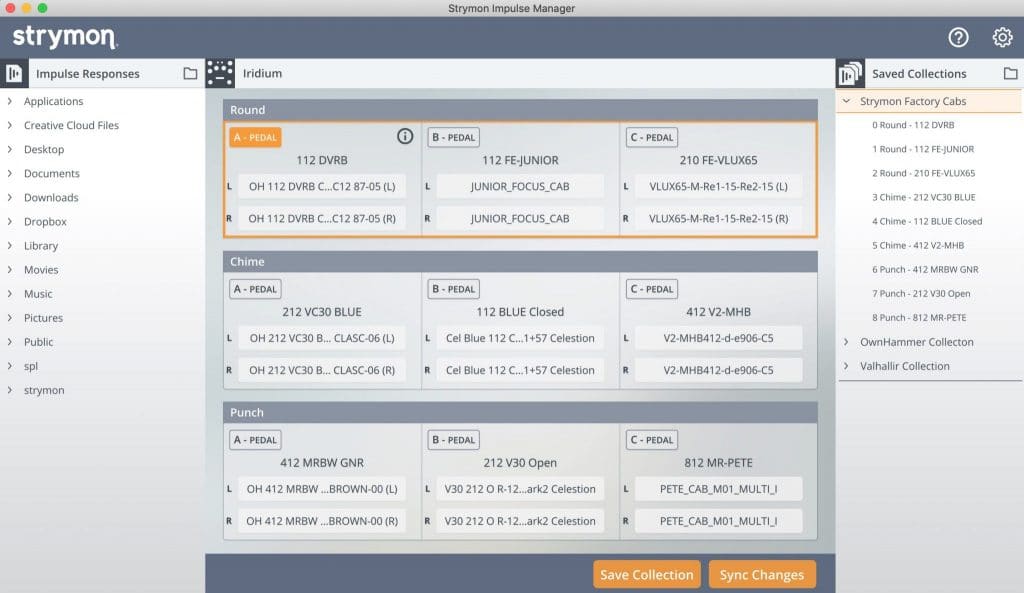
The center of the program shows Iridium’s 9 Cab Slots (3 per AMP type) and will automatically populate with the contents from the connected pedal’s memory. Each Cab Slot contains 2 mono or 1 stereo impulse response (IR) file along with the respective name for each slot.
Info Window
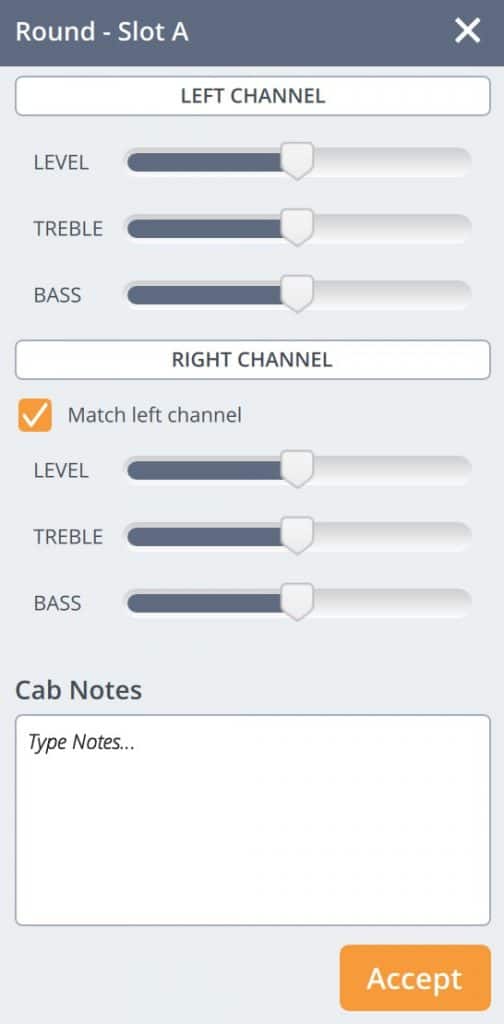
- To select a Cab Slot for editing or auditioning new IRs, click anywhere in the cab slot. Clicking on the Info button (letter “i” in a circle) on the selected Cab Slot will bring up a window with sliders to adjust the LEVEL, TREBLE, and BASS settings of the selected Cab Slot.
- By default, the adjustment sliders for LEVEL, TREBLE, and BASS are locked to adjust both the LEFT and RIGHT channels together when used. However, you can un-check the “Match left channel” checkbox to adjust these settings independently for each side.
At the bottom of this window, there is a Cab Notes field where you can enter details on your cab settings. For the factory cabs that are included with Iridium, the Cab Notes field shows the IR vendor that provided us with the IR cab file(s) in the currently selected Cab Slot.
Once you have made your changes in the Info window, press the ACCEPT button to close this window.
Saved Collections
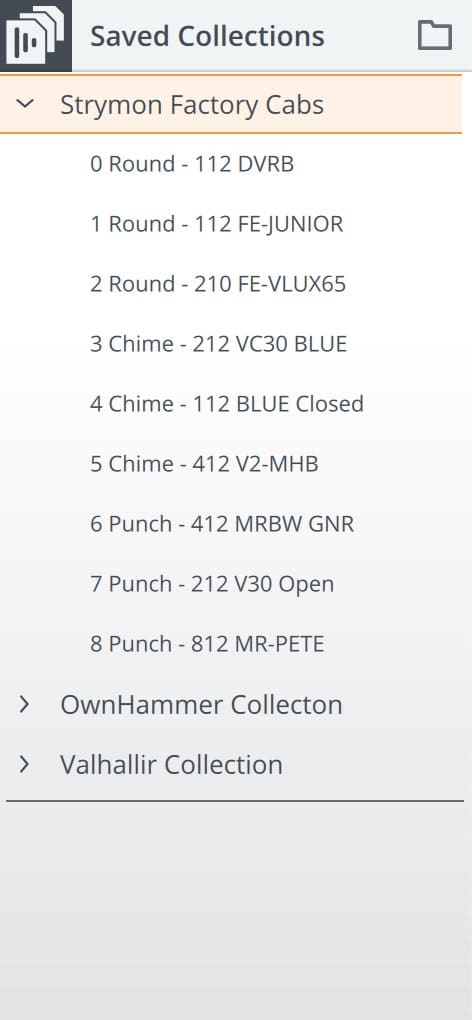
On the right side of the application is the Saved Collections column. Each collection is a snapshot of the IR cab file settings of your Iridium pedal saved as a folder containing all 9 IR cabs from the pedal’s memory.
At the top of this column, you will find a copy of the Strymon Factory Cabs that come with Iridium along with some additional cab collections put together by some of the IR cab vendors that partnered with us.
- You can expand any of the collections by clicking on the arrow to the left of the collection name to see the 9 cab files that make up the collection.
- You can replace any of the cabs in Iridium’s memory by dragging and dropping any of the cabs from an expanded collection into any of the 9 Cab Slots in the center of the application.
- To save a new collection made up of the current settings on your Iridium pedal, click on the Save Collection button at the bottom of the application.
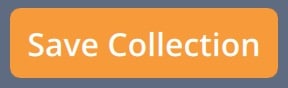
- A new window will pop up for you to name your new collection. Once you have named you new collection, click on the SAVE button and the collection will appear in the Saved Collections column below the default factory and vender cab collections.
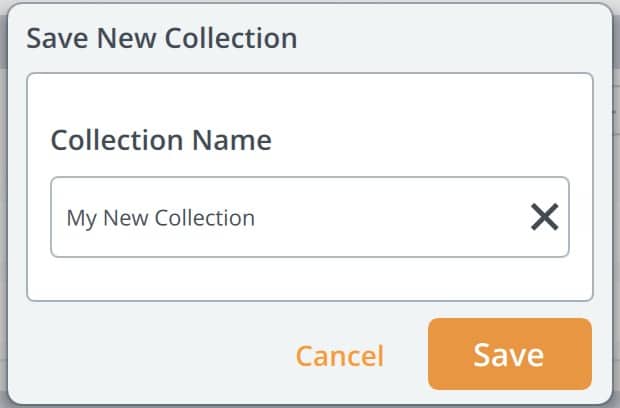
- Saved collections are stored in /Users/[username]/Documents/Strymon/collections on both Mac and Windows computers.
Impulse Responses
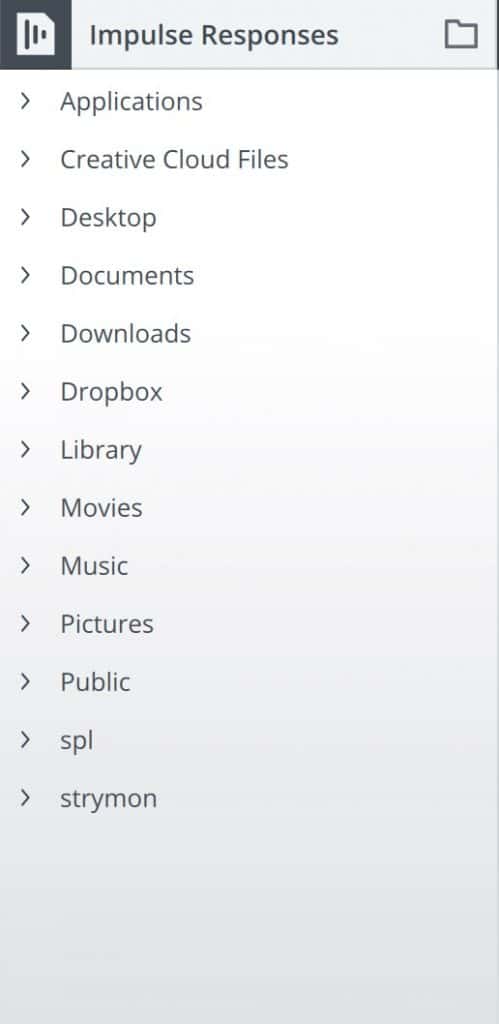
On the left side of the application is the Impulse Responses column where you can browse your computer’s hard drive for any 3rd party or custom 24-bit 96 kHz impulse response wave files of up to 500ms in length that you own.
- You can drag and drop compatible IR files from the Impulse Responses column into the LEFT, RIGHT, or Mono section of the Cab Slots to customize your Iridium cabs with your own IR files.
- You can also create a new cab collection made up of your own custom or 3rd party IR files by clicking on the Save Collection button, naming your new collection in the window that appears, and clicking SAVE.
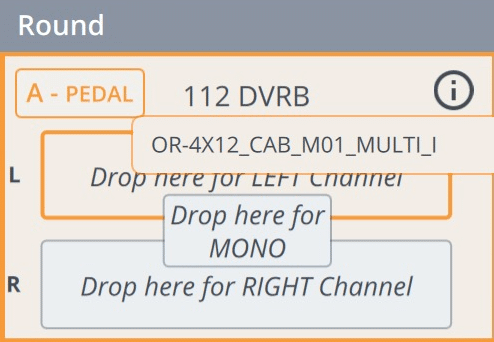
Syncing Changes to the Pedal
- When you are satisfied with the edits made to Iridium’s Cab Slots, click the SYNC CHANGES button to write the new settings to the connected pedal’s memory.
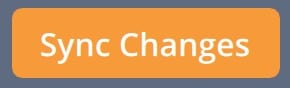
Additional Features
- At the top of the Strymon Impulse Manager window, click on the Help button (question mark in a circle) to bring up the help tutorial which provides useful at-a-glance info on how to use the application.
- You can re-name your pedal by clicking on the text to the right of the small pedal graphic above the Cab Slots.
- Clicking on the gear icon next to it will bring up a window to show you the status of the connected pedal and its firmware version.
- Lastly, click on the HELP menu option at the top of the screen (or Window) for additional help in acquiring new IRs from the vendors we partnered with to use with Iridium. You can also access the Help tutorial or contact Strymon technical support via email from this menu.