Where can I Activate the BigSky Plug-In License?
Once you authorized the BigSky Plug-In (full and trial versions) to your iLok account, the BigSky Plug-In license will appear in your account under your username. From here, the BigSky Plug-In license can be activated to either an iLok key or to an open cloud session for your iLok account.
Please note:
- The license cannot be activated to a computer authorization.
- An iLok USB key is NOT REQUIRED to authorize and use BigSky Plug-In.
- Only 1 iLok cloud session can be used at a time per iLok account. If a second system is logged in to an iLok Cloud Session on the same account, the first system will be logged out.
Activating to iLok USB Key or iLok Cloud Session
- To activate to an iLok USB key, it must be connected to the computer running the iLok License Manager software.
- To activate to an iLok Cloud Session, you must first select Open a Cloud Session from the File menu of iLok License Manager software after you have logged into your account in that application.
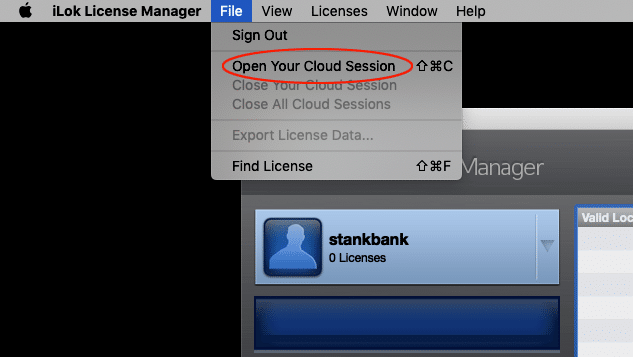
To Activate the license to a location:
- Click on your iLok username at the top left of the application to view your licenses.
- Right-click on the BigSky Plug-in license (full or trial versions) and select Activate.
- Select either your connected iLok USB key or your iLok Cloud Session from the pop-up window to activate the license to that location.
- You can now open your DAW/recording program to begin using the BigSky Plug-In