
Announcing Our Holiday Giveaway Winners!
Happy New Year from all of us here at Strymon! We hope you’ve had a wonderful holiday season filled with friends, family, and music. We’re
Free US Shipping On Orders Over $49
Easy 30-Day Returns
Financing Available Through ![]()
Here at Strymon, we work hard to deliver inspiring tones while keeping every pedal easy to use and pedalboard friendly. We also pack our pedals with many customization options that can sometimes fly under the radar. For example, did you know that Iridium offers three different ambient room sizes? Or that there is a carefully tuned noise gate hiding within our Sunset and Riverside drives? Or that there is a built-in spring reverb on El Capistan?
Why cram in so many extra features under the hood?
We think you deserve easy access to the widest palette of tones possible. We place the settings you’re most likely to grab live right at your fingertips, and then include even more tone sculpting options as secondary functions. From time to time, however, we hear from players who need a bit of help unlocking the full potential of these secondary functions, and that’s what this blog series is about!
In this series, we’re going one by one through our pedals and describing in detail a specific pedal’s secondary functions, how to access them, and some of the cool sounds you can achieve using these functions.
Today in the third installment of the series, let’s focus on Deco tape saturation & doubletracker!
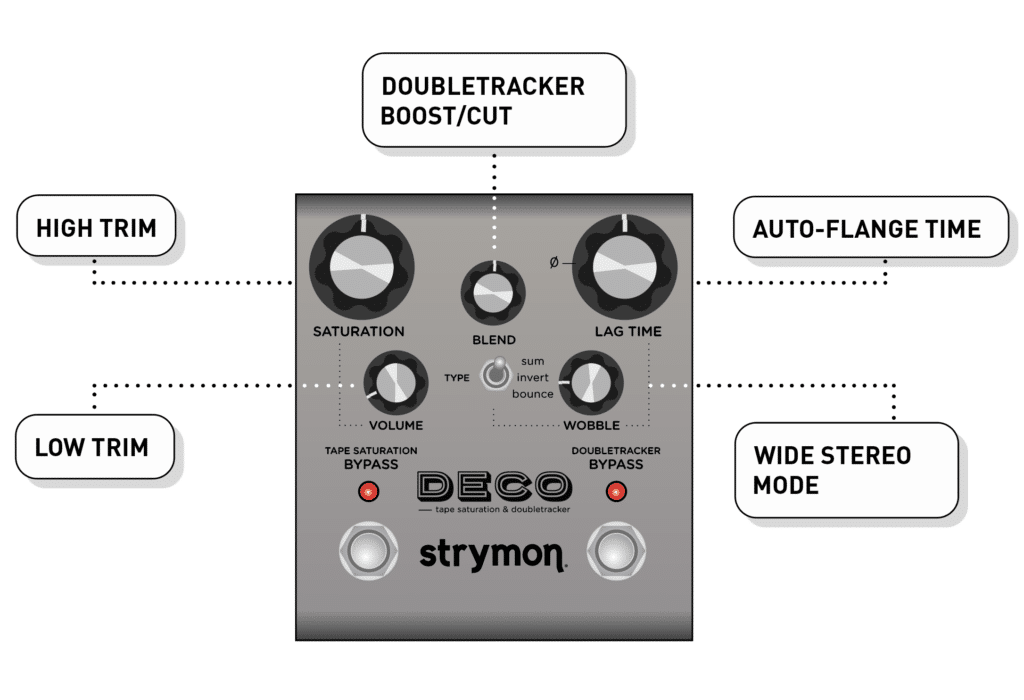
Deco features two trim adjustments that can be used to apply subtle frequency tailoring to the Tape Saturation side of the pedal. You can use these trim secondary functions to fine tune the tone of the tape saturation to your liking.
For those who like the technical details for these things, the High Trim is a 4kHz shelf that goes from flat at the minimum setting, to a 4K low pass at its maximum setting. The Low Trim is a low cut filter that goes from 15Hz at minimum, to 150Hz at maximum.
To adjust the High Trim, press and hold the TAPE SATURATION and DOUBLETRACKER footswitches while the pedal is already powered up, and then turn the SATURATION knob to set the desired trim. Turn the knob clockwise to increase the trim. Release both footswitches to save.
To adjust the Low Trim, press and hold the TAPE SATURATION and DOUBLETRACKER footswitches while the pedal is already powered up, and then turn the VOLUME knob to set the desired trim. Turn the knob clockwise to increase the trim. Release both footswitches to save.
Deco features a 3dB boost/cut for the Doubletracker side of the pedal. This is great for when you want to add some extra oomph when engaging that side of the pedal – for example, if you want to add extra emphasis to slapback or delay runs, or want to add more volume to a chorused tone.
To adjust the boost/cut, press and hold the TAPE SATURATION and DOUBLETRACKER footswitches while the pedal is already powered up. Then, turn the BLEND knob counterclockwise to cut the level, or turn it clockwise to boost it. 12:00 is unity gain. Release both footswitches at the desired position to save.
One of Deco’s coolest features by far is its Auto-Flange setting, triggered by pressing and holding the DOUBLETRACKER footswitch. This feature engages a “virtual studio engineer” that controls the faders and tape reels to create a smooth and predictable through-zero flange experience. This is achieved by setting the delayed Lag Deck just a bit behind the Reference Deck, after which the Blend and Lag controls are simultaneously varied as the Lag Deck “catches up” to the Reference Deck at a speed controlled by the Auto-flange Time setting.
To adjust the Auto-Flange Time setting, press and hold the TAPE SATURATION and DOUBLETRACKER footswitches while the pedal is already powered up. Then, turn the LAG TIME knob to adjust. Turning the knob counterclockwise sets a faster auto-flange time, and turning it clockwise will yield a slower auto-flange time. Release both footswitches to save.
Another useful Deco feature is its Wide Stereo Mode. Deco’s doubletracking effect is generated by adjusting the lag time between the reference deck (think of this as the dry signal) and the lag deck (think of this as the wet signal.) Wide Stereo Mode creates a wide stereo image by sending the reference deck to the left output, and the lag deck to the right output, giving you a separate output for each part of the doubletracking effect.
When in Wide Stereo Mode, the BLEND knob acts as a balance control that adjusts the relative levels of both decks, with unity level at 12:00.
To engage Wide Stereo Mode, press and hold the TAPE SATURATION and DOUBLETRACKER footswitches while the pedal is already powered up. Then, turn the WOBBLE knob to adjust. Turning the knob to the right of 12:00 engages Wide Stereo Mode. Turning the knob to the left of 12:00 turns off Wide Stereo Mode. Release both footswitches to save.
Note that Wide Stereo Mode is automatically disabled if using the pedal in mono output, and also note that stereo input is summed when in Wide Stereo Mode.
While not technically a secondary function, Deco’s Studio Mode setting is worth mentioning due to the functionality it adds when using Deco with a variety of instruments. While Deco’s normal operation is calibrated for a wide range of guitar and instrument level level inputs, Studio Mode adds more headroom when using Deco with hotter signals such as DAWs, mixer inserts, line level synths, or FX loops with hotter send levels.
To enter Studio Mode, press and hold the TAPE SATURATION and DOUBLETRACKER footswitches, and while still holding down both footswitches, connect power to the pedal. Then, while still holding down both footswitches, turn the LAG TIME knob right of 12:00 to enter Studio Mode. Set the LAG TIME knob to the left of 12:00 to set Deco to normal mode.
We hope that with these secondary functions, you can get the most flexibility and tonal variety from your Deco while keeping things simple up front!
Want to learn more about Deco? Check out this white paper that breaks down some of the more technical aspects of the pedal:
If you have questions about these or any other Strymon products, don’t hesitate to reach out to us at [email protected].
Have an idea for a blog or a question about Strymon, our products, or effects in general? Let us know!
Subscribe to our newsletter to be the first to hear about new Strymon products, artist features, and behind the scenes content!

Happy New Year from all of us here at Strymon! We hope you’ve had a wonderful holiday season filled with friends, family, and music. We’re

It’s been an exciting year for us at here at Strymon, and we’re celebrating by offering you the chance to win all of the products
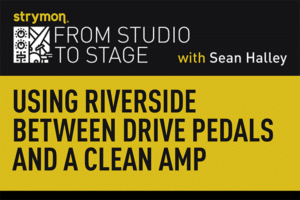
One of the real challenges in getting some classic guitar tones – especially ones from our favorite players from the sixties and seventies – is
6 Responses
The Deco is a staple for me. It is my sound. Honestly I have never explored the secondary functions as it sounded perfect as is. This has perked my curiosity on the secondary functions. I will explore!
The DECO pedal is like Andy Summers best studio moments in a metal chassis. This secondary breakout series is a great idea, and while I’m thinking of getting a Radial XTC to use the DECO with my DAW, it seems “studio mode” is a secondary function that might accomplish something similar.
I love my deco! It’s an incredible paddle. I can’t wait to get my expression pedal and hook it up to the lag deck.
I always liked the tape saturation but felt it was a little dark. This should help.
First of all I wanted to say I love this pedal: the idea behind it, its implementation and the user interface are amazing.
It is for me an example of how Strymon raised the bar or opened new perspectives in the musical effects industry.
Now one question – Does Deco give any visual feedback while changing the secondary functions? (Like, for example, the led colour code on the Iridium?)
Hello! Glad to hear you are enjoying your Deco 🙂
There is no visual cues when changing the secondary functions.