
BigSky MX Preset Pack 1
Explore Our First BigSky MX Preset Pack! As part of the latest Nixie 2 update, we’ve put together a free BigSky MX preset pack featuring sounds
Free US Shipping On Orders Over $49
Easy 30-Day Returns
Financing Available Through ![]()

Here at Strymon, we work hard to deliver inspiring tones while keeping every pedal easy to use and pedalboard friendly.
We also pack our pedals with many customization options that can sometimes fly under the radar. For example, did you know that Iridium offers three different ambient room sizes? Or that there is a carefully tuned noise gate hiding within our Sunset and Riverside drives? Or that there is a built-in spring reverb on El Capistan?
Why cram in so many extra features under the hood?
We think you deserve easy access to the widest palette of tones possible. We place the settings you’re most likely to grab live right at your fingertips, and then include even more tone sculpting options as secondary functions.
From time to time, however, we hear from players who need a bit of help unlocking the full potential of these secondary functions, and that’s what this blog series is about!
In this series, we’re going one by one through our pedals and describing in detail a specific pedal’s secondary functions, how to access them, and some of the cool sounds you can achieve using these functions.
In today’s installment of the series, let’s focus on the newest addition to the Strymon family, Zelzah multidimensional phaser!
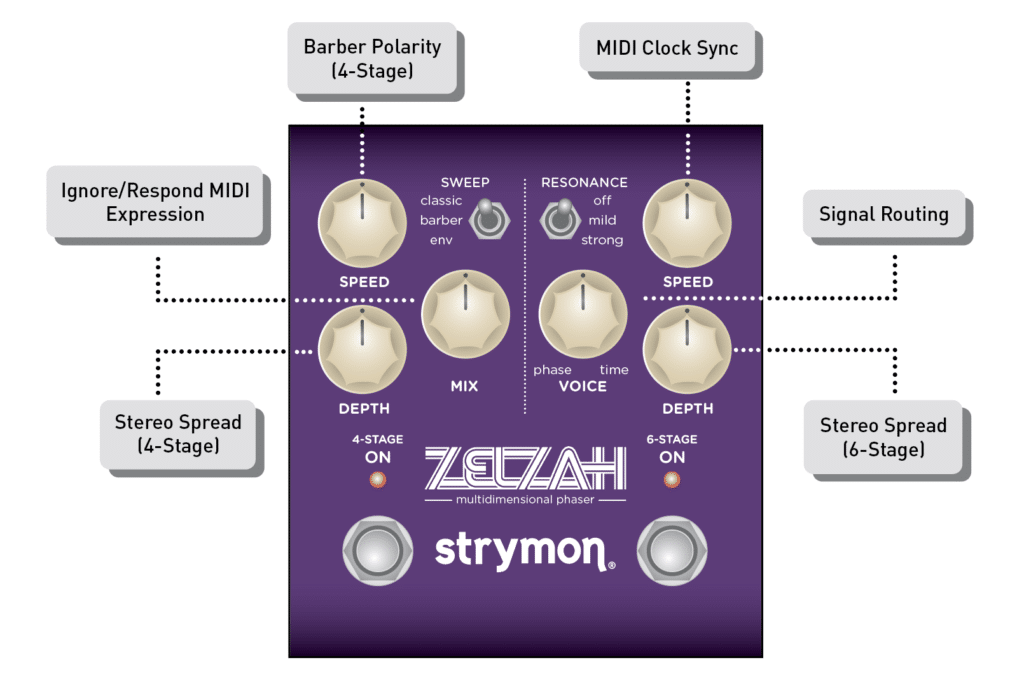
One of Zelzah’s unique features is the barber pole sweep on the 4-Stage side. Named after the swirling red, white, and blue poles that signify the location of a barbershop, this sweep can be set to continuously fall or rise in order to create all sorts of interesting modulation tones.
To adjust the polarity of the barber sweep when using the 4-Stage side of Zelzah, start with the pedal already powered on. Then, press and hold the 6-STAGE ON footswitch until both LEDs flash. From there, turn the SPEED (4-Stage) knob to adjust the polarity of the 4-Stage phaser. Left of 12:00 will be negative polarity (red) with a continuously falling LFO, and to the right of 12:00 is positive polarity (blue) with a continuously rising LFO.
To save your settings, press either ON footswitch. This will save your setting and exit the secondary function.
Each of Zelzah’s phasers is true stereo, meaning when using the pedal in stereo, behind the scenes there are actually two 4-stage phasers (one for the left channel and one for the right) and two 6-stage phasers as well.
This secondary function allows us to determine the stereo separation of the respective left and right phaser of each side of Zelzah, going from a dual mono set up where there is no real difference between the left and right side of each phaser, to having the left and right sides fully 180º out of phase for a wide stereo image that moves between the left and right channels. If this is at all confusing, take a listen for yourself below where our DSP and sound designer Pete goes over this for the 6-Stage side and it’ll make perfect sense!
To adjust Zelzah’s Stereo Spread, start with the pedal already powered on. Then, press and hold the 6-STAGE ON footswitch until both LEDs flash.
To adjust the spread for the 4-Stage side of the pedal, turn the 4-Stage DEPTH knob. Both LEDs will momentarily change color smoothly from GREEN (narrow spread) to AMBER (wide spread) to indicate the current status as the knob is turned.
To adjust the spread for the 6-Stage side of the pedal, turn the 6-Stage DEPTH knob. Both LEDs will momentarily change color smoothly from GREEN (narrow spread) to AMBER (wide spread) to indicate the current status as the knob is turned.
To save your settings, press either ON footswitch. This will save your setting and exit the secondary function.
NOTE: stereo spread is not applied when split signal routing is selected.
What would be the point of giving you two great sounding phasers if we didn’t give you the option to route them in all sorts of creative ways? Zelzah does just that and lets you route the two phasers either in series, where 6-Stage feeds into 4-Stage; parallel, where the the two phasers run alongside each other in stereo and do not interact, or split, which turns both phasers into mono effects, with 4-Stage going to the left output, and 6-Stage going to the right.
To adjust Zelzah’s signal routing configuration, start with the pedal already powered on. Then, press and hold the 6-STAGE ON footswitch until both LEDs flash. From here, turn the VOICE knob to select your routing option.
Set VOICE before 12:00 to set your configuration to SERIES (green), where the output of the 6-Stage phaser feeds into the 4-Stage phaser when both sides are engaged.
Set VOICE to 12:00 to set your configuration to PARALLEL (blue), where the output of both the 4-Stage and 6-Stage phasers are mixed to the outputs while maintaining stereo independence of the LEFT and RIGHT signals.
Lastly, set VOICE anywhere past 12:00 to set your configuration to SPLIT (red), which sets both the 4-Stage and 6-Stage phasers as mono effects that are sent to separate outputs Output of the 4-Stage phaser goes to OUT L, and output of the 6-Stage phaser goes to OUT R. Note that this only works when using Zelzah’s stereo outs.
To save your settings, press either ON footswitch. This will save your setting and exit the secondary function.
More of a utility secondary function, this just controls if Zelzah will respond to incoming MIDI clock. Incoming MIDI clock will control Zelzah’s LFO speed.
Note that when sync’d to MIDI Clock, the SPEED knobs act as a multiplier or divider of the incoming clock tempo.
The sync’d SPEED mult/div settings from left to right are: x4, x3, x2, x1 at 12 o’clock noon, and then after 1/2, 1/3, 1/4.
To change Zelzah’s MIDI clock sync setting, start with the pedal already powered on. Then, press and hold the 6-STAGE ON footswitch until both LEDs flash.
From here, turn the SPEED (6-Stage) knob to the desired setting. Set to the left of 12:00 to set MIDI clock sync to OFF (red), or set to the right of 12:00 to set MIDI clock sync to ON (blue.)
To save your settings, press either ON footswitch. This will save your setting and exit the secondary function.
Another utility secondary function, this one is used to determine if Zelzah will respond to CC 100, which is used to control Zelzah’s designated expression pedal controls via MIDI.
Essentially, you set Zelzah up as if you were using an analog expression pedal, but instead of that you use CC 100 via a DAW or MIDI controller to control these settings.
To determine where or not Zelzah responds to MIDI expression, start with the pedal already powered on.
Then, press and hold the 6-STAGE ON footswitch until both LEDs flash. From here, turn the MIX knob to the desired setting. Set to the left of 12:00 to set MIDI expression to OFF (red), or set to the right of 12:00 to set MIDI expression to ON (blue.)
To save your settings, press either ON footswitch. This will save your setting and exit the secondary function.
While not a secondary function, this is a handy power up mode we included so that you can use Zelzah with hotter signal levels like those from synths, effects sends, and instruments with active pickups.
To change Zelzah’s input level, start with the pedal powered off. Then, press and hold the ON (6-STAGE), and while still holding this footswitch, connect power to the pedal. Once both LEDs blink, release the footswitch.
From there, turn the SPEED (4-STAGE) knob to select the Input Level mode. Turn the knob to the left of 12:00 to set the input level to instrument (green), or set it to the right of 12:00 for line level (red).
To save your setting, press any footswitch and the pedal will go to normal operation.
While Zelzah has true bypass like older phasers, it also features a high quality, transparent buffered bypass which can be used to offset any high end roll off from longer cable runs and keep your signal as pristine as possible.
To change Zelzah’s bypass mode, start with the pedal powered off. Then, press and hold the ON (6-STAGE) footswitch, and while still holding this footswitch, connect power to the pedal. Once both LEDs blink, release the footswitch.
From there, turn the SPEED (6-STAGE) knob to determine the bypass mode. Set to the left of 12:00 for true bypass (green), or set it to the right of 12:00 for buffered bypass (red.)
To save your setting, press any footswitch and the pedal will go to normal operation.
We hope that with these added secondary functions, you can get the most flexibility and tonal variety from your Zelzah while keeping things simple up front!
Want to learn more about Zelzah? Be sure to also check out the in-depth Zelzah walk through with Pete below:
If you have questions about these or any other Strymon products, don’t hesitate to reach out to us at [email protected].
Have an idea for a blog or a question about Strymon, our products, or effects in general? Let us know in the comments below!
Subscribe to our newsletter to be the first to hear about new Strymon products, artist features, and behind the scenes content!

Explore Our First BigSky MX Preset Pack! As part of the latest Nixie 2 update, we’ve put together a free BigSky MX preset pack featuring sounds
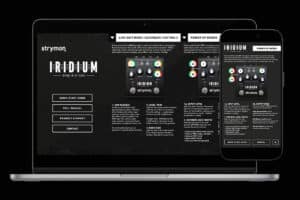
If you happen to be one of those Strymon owners who know that their favorite units might have some extra capabilities but can’t remember exactly

From our favorite artists’ new releases to amazing concerts, and existing artists we’re just finding out about, 2024 was a year filled with great music.
4 Responses
How do I adjust the ouput level? When turned on the volume jumps up a lot using guitar.
This could be an impedance issue, so make sure that the pedal is set to buffered bypass. If you’re still having issues, email us at [email protected] and we’d be happy to help.
What is the default configuration of the Zelzah in regards to split/series/parallel and the stereo spread?
Loving mine!
Glad to hear you’re digging your Zelzah! Default setting is series 🙂