
A Decade of Damage Control
It was 2005, and I was in eighth grade. I had just picked up the guitar and was taking lessons, so my friend Richard thought I’d
Free US Shipping On Orders Over $49
Easy 30-Day Returns
Financing Available Through ![]()

If you have a BigSky, Mobius, or TimeLine, you can save the custom presets you’ve created onto your computer using the Strymon Preset Librarian software. You can also use our Librarian software to load these and other saved presets for your pedals from your computer to the Strymon pedals. You can download the Mac or PC version of the Strymon Preset Librarian software at the link below:
Strymon Preset Librarian — Download Latest Version
Once you have downloaded and installed the Librarian software, you will need to connect your Strymon pedal to a computer using a dedicated MIDI interface that uses developed drivers for your computer’s specific operating system. We recommend the Roland UM-ONE and the Yamaha UX-16.
On most MIDI interfaces, the MIDI OUT cable connects to the MIDI IN port on the pedal and the MIDI IN cable connects to the MIDI OUT port. However, some MIDI interfaces (such as the Roland UM-ONE or the M-Audio MIDI Sport UNO) have arrows or text on the cables to indicate the direction of the data to tell you where to connect the cables to on the pedal.
After you have installed the Strymon Librarian software and connected the pedal to your computer through a MIDI interface, launch the Librarian and click on the SETTINGS menu option to choose your MIDI IN and OUT Ports and run the connection test. The test bar should turn green and display “success” indicating the software does detect your connected MIDI interface.
The main Librarian screen features both a Device List and a Work List. All changes are made on the Work List side and can be “synced” up to the hardware device using the <=SYNC button between the two list windows. After you have successfully set up your MIDI interface in the MIDI Settings window, hit the Fetch button to load the presets from your pedal to the Device List and Work List.
Once the Librarian software has finished loading your presets to the Device and Work lists, you can save all of the presets from your pedal to your computer as single .syx file by clicking the Save All button at the top of the Librarian. A window will popup to specify a location to save the presets to.
You can also use Save One button on the right side of the Librarian to save a single preset from your pedal to your computer. Just highlight a single preset in the Work List, then, click on the Save One button to save that preset to your computer.
To load a single preset or bundled preset file to your pedal, click on the Fetch button to load your pedal’s presets to the Device List and Work List if you have not already done so. (It is important to remember to hit the Fetch button every time you start the Librarian software before managing your presets.) Hit the Open button to load a preset bundle file (.syx) from your computer to the Work List.
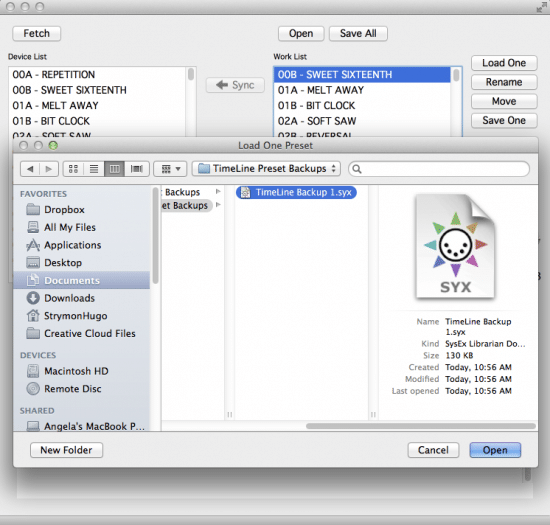
Once loaded to the Work List, any presets that are different than what is in the Device List will show as red in the Work List. To load these changes to the pedal’s memory, press the <=Sync button. WARNING: Loading a preset backup file will overwrite ALL of the presets on the device’s memory with the presets from the backup file.
You can also load a single preset to the pedal by clicking on a preset you would like to replace in the Work List to highlight it, then, clicking the Load One button to select the new preset to load to the pedal. The new preset will show as red in the Work List and clicking on the <=Sync button will write this new preset to the pedal’s memory.
If you run into trouble with communicating the Strymon Preset Librarian with your pedal, this is typically due to the MIDI interface being used between the computer and your pedal.
First, make sure to download and install the latest drivers for the MIDI interface from the manufacturer’s website to ensure proper communication with that device.
Also, make sure that your connections are correct: MIDI IN cable to MIDI OUT port and MIDI OUT cable to MIDI IN port. In some cases, the MIDI cable ends tell you where to connect them (TO MIDI IN and TO MIDI OUT, for example).
For further details on the Strymon Preset Librarian, please check out the Strymon Preset Librarian Usage Instructions FAQ. And if you have any questions about managing your presets, please feel free to post in the comments below or send us an email at [email protected]. 🙂
Subscribe to our newsletter to be the first to hear about new Strymon products, artist features, and behind the scenes content!

It was 2005, and I was in eighth grade. I had just picked up the guitar and was taking lessons, so my friend Richard thought I’d
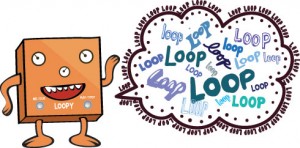
I recently had the opportunity to contribute an article for the December 2013 issue of Premier Guitar magazine. The topic? Something very dear to my

Strymon Firmware Engineer (and resident Jeep repair expert) Dave Fruehling recently contributed an article for the September 2013 issue of Premier Guitar magazine. The topic?
23 Responses
Can I use my Digidesign 002 rack units midi interface? I don’t really want to buy another midi interface. So would this work I use Mac 0SX.
@Matt Bickell – You can certainly give it a try. We have found that the MIDI ports on audio interfaces and MIDI controllers are not the most reliable for this communication, but it’s hit-or-miss as to which work and which don’t. If you have any trouble with that, please email us at [email protected].
When I try to load several presets from the librarian to my BigSky, I get an error message, and only the first preset makes it to the pedal. My timeline syncs perfectly, but not the BigSky. Any thoughts? I have to sync one preset at a time. Heeeeeeelp!!!
@Christopher – Sorry to hear that you are having trouble with using the Librarian software with the BigSky pedal. What is the error message you are receiving? Do you have MIDI TH set to ON in the GLOBLS menu? That can cause an alert to pop up sometimes. Try setting MIDI TH to OFF and try using the Librarian software this way. If you still have trouble, please email us at [email protected].
I have MIDI TH set to off and I keep getting error message that says Device Rejected Write Command. I have a MIO Iconnectivity cable and everything was fetched onto the work list but won’t sync back after making changes.
@Bryce – Sorry to hear that you are having trouble. As this problem is a little more involved, I’ll help you through the support email that you have sent us for further details.
I am having the same problem Bryce is having with respect to the Mio iConnectivity. Was really looking forward to using this feature with the librarian. All info is fetched in the librarian but cant synch back to timeline with changes. Same error message “device rejected write command” is being displayed. Any fix for Bryce yet? Thanks
@Ron – Sorry to hear that you are having trouble with this as well. Try changing the MIDI Input/Output Configuration of the Librarian. Go to the VIEW option at the top of the screen in the Librarian software and select CONSOLE which will open up at the bottom of the Librarian. Click your mouse on the bottom left corner of the console and type the following exactly as it appears:
ioconf 128 10
then hit enter. There will not be any acknowledgement that anything happened, but if you type in ioconf once again and hit enter, it should say:
————————
Max Message Size: 128 bytes
Delay Per Message Chunk: 10ms
If this does not help, try lowering the max message size (instead of 128 bytes, try 64 for example: ioconf 64 10).
Give this a try when you get the chance and send me an email at [email protected].
I am really new to this all and looking some help. Please don’t laugh at my gear ignorance lol
1) reason for syncing Timeline and bigsky?
2) How do you do it?
3) do you need a computer or can you just do it using the pedals and saving banks.
4) when you want to use a bank that has a reverb and delay in it do you use the buttons on the bigksy or timeline to access it? lol
I am just so confused and no nothing lol!
Thanks
David
@David Dawson – No problem, David. We are here to help.
In this article, syncing refers to synchronizing the changes you make in the Librarian software to the memory of your pedal such as the TimeLine or BigSky. It is not referring to syncing the presets of the two pedals together. If that is what you are trying to do try the following:
1) Connect the MIDI OUT from the first pedal to the MIDI IN of the other Strymon pedal with a standard 5-pin MIDI cable.
2) Set the MIDI PA parameter in the GLOBLS menu of the first pedal in this MIDI chain to ON.
3) Now, the presets between the two pedals will be in sync with each other by using the switches of the first pedal which will also recall the corresponding preset on the next pedal.
If you have further questions, please email us at [email protected].
Hi Strymon,
I’ve just purchased a timeline and want to update it to the latest firmware. Can I use a Focusrite Scarlett 18i20 USB Audio Interface? Looking forward to hearing from you,
Thanks,
Pete
@Pete – We have not tested that interface, but you can certainly give it a try. Make sure to use a cable from both the MIDI IN and MIDI OUT ports to the pedal. We have found that the MIDI ports on most audio interfaces are not as robust as a dedicated MIDI interface and may fail when communicating between the pedal and the computer.
Librarian will not fetch presets from my BigSky. The status bar stops at 258 and goes no further. I have tried using different computers with no luck.
Using an M-Audio MIDISPORT Uno with most current drivers from M-Audio’s website. Running Windows 7, 64bit sp-1 on on computer and 32bit on the other.
@Mark – Sorry to hear that you are having trouble with communicating the BigSky with the Librarian software. Lately, I have seen problems with using the MIDI Sport UNO interface in certain setups even with the most up-to-date drivers. One thing that has helped is rebooting the computer using the interface completely before attempting to use with the Librarian software. Also, make sure to test on all of your computer’s USB ports and to remove any USB hubs.
Here is another pre-release Windows version of the SPL software that may help:
https://s3-us-west-1.amazonaws.com/strymon/strymon_lib_setup_0.9.4.44.exe
If nothing helps, there may be a problem with the interface or with the pedal causing this problem, but that could be tough to determine without testing with another interface. Please shoot us an email to [email protected] for further information on getting it back to us if nothing helps.
Has this been solved? Librarian won’t fetch further than 133. I get a “Device Rejected Command” message. I use version 9.4.3. With version 9.4.44 there even no popup window. I noticed that when using Nixie only presets 0 to 43 for A-B-C are received according to the right window. That’s 132 as well. BigSky is up to date (1.4.4). Midi interface: ESI M8UXL.
For the record Mobius and Time Line work fine in both Librarian and Dixie.
@Karel – I have seen rare instances where a corrupt preset in your pedal’s memory can cause this behavior. I recommend performing a factory reset to completely wipe out the presets on the pedal before connecting to the Librarian or Nixie software again. To perform a Factory Preset reset, press and hold down both the A and TAP footswitches on the pedal, and plug in the power supply while holding these footswitches down. Once the display shows ‘COMPLT’, power cycle the pedal once again and try to connect to the software. If you continue to have trouble, please send us an email to [email protected].
A Factory Preset Reset did the trick. Thanks!!
Hello
Were can I find more detailed information about the MIDI settings of Strymon pedals. I new too on this!
I download the Users Guide but the info did not help at all X-D
1- MIDICH – Change channel number, ok but is this important if I am using a DisasterArea DMC8 MIDI controller?
2- MIDICT – Turn CC on :-/, for what?
3- MIDIPA – Turns MIDI Patch change messaging, what for?
4- MIDITH, this ones is clear enough
Actual Config; Disasterarea DMC8>Mobius>Timeline>BigSky
By the way, using the exp port on DisasterArea to the TimeLine I am getting very bad noises, but not sure if this could be related to the TimeLine or the MIDI controller as well.
Thanks Hugo 😉
Hello friends,
I have an Rme babyface which only has one MIDI in connected (in my case) to my novation midi controller. So, how can I connect the pedal? I know… i can always disconnect the keyboard (which is not my ideal scenario) but, any other alternative? Usb maybe? Thanks a lot! Your products are the best (but don’t take too long to update everthing… Eventide is on fire!!! lol)
Cheers
Diego
@Diego – You will need to use the MIDI I/O breakout connections for that RME Babyface to connect to the pedal. Connect the MIDI OUT of the interface to the MIDI IN of your pedal and the MIDI IN of the interface to the MIDI OUT of the pedal. You can try keeping the MIDI controller in-line, but if you have trouble, you should remove it from the MIDI chain to use the pedal with our software.
Hi.
Is there another avenue that I could look at when downloading from big sky and timeline to preset librarian without having to disconnect midi cables from back of each strymon pedal? In other words is there a pedal that I can run the strymon stuff (big sky and timeline ) into that I could then plug into that pedal with my Irig to then plug into my computer, without having to unplug midi cables from the actual two pedals?
Thanks,
@Ben Poteat – Thanks for supporting Strymon! 🙂 If you are using MIDI to control your pedals, I don’t see a way for you to connect to the software without having to disconnect at least 1 cable from the last pedal in your MIDI chain’s MIDI OUT port. Our Strymon Nixie software allows you have more than 1 Strymon pedal connected to the software at a time as long as they are set to different MIDI Channels. But you do need both your MIDI IN and MIDI OUT ports connected to the software, so you would need these connections from whichever other devices are in your MIDI chain connected to the Strymon pedals MIDI IN and MIDI OUT ports with all devices having their own MIDI THROUGH enabled.
Hi,
I’ve tried spl with ESI MIDI Mate. It’s 16 channel MIDI I/O, a bit old one. MIDI setting is successful but spl can not read my Bigsky presets. I can not figure out the reason why.
I’m using Mac which recognizes the MIDI interface as XP MIDI Mate.
Sam