
Using MIDI to Control Your Strymon Pedals – Part 1
If you have a Timeline, BigSky, or Mobius, you will notice that there are MIDI IN and MIDI OUT ports on the back of your
Free US Shipping On Orders Over $49
Easy 30-Day Returns
Financing Available Through ![]()
***Please note that the original Nixie software has been discontinued. For the latest firmware updates for your Strymon products, please use Strymon Update.***
With the release of our new MultiSwitch, we have created new firmware for TimeLine, BigSky, and Mobius to allow you to access the new features that MultiSwitch offers. The Strymon Preset Librarian software can be used to update the firmware on your TimeLine, BigSky, or Mobius directly within the application. Below are instructions that illustrate how to update your pedal with the Librarian software.
In order to connect your pedal to the Librarian you must use a robust MIDI to USB interface with developed drivers for your computer’s specific operating system version. Some MIDI Interfaces that will work with our products are the Roland UM-ONE and Yamaha UX-16.Make sure to connect the MIDI OUT from your interface to the MIDI IN port of your Strymon pedal and the MIDI IN from the MIDI interface to the MIDI OUT port on your Strymon pedal.
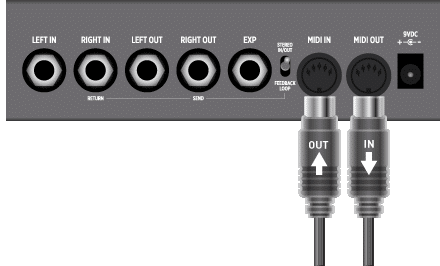
Use the Strymon Librarian software to update your TimeLine, BigSky, or Mobius pedal via MIDI. You can download the application from the following links:
» Strymon Preset Librarian — Mac OS X
» Strymon Preset Librarian — Windows
After you have installed the Strymon Librarian software and connected the pedal to your computer through a MIDI interface, launch the Librarian and navigate to SETTINGS > MIDI Setup.
In the MIDI Setup window, choose your MIDI IN and MIDI OUT ports and run the connection test. The test bar should turn green and display “success” indicating the software does detect your connected MIDI interface.
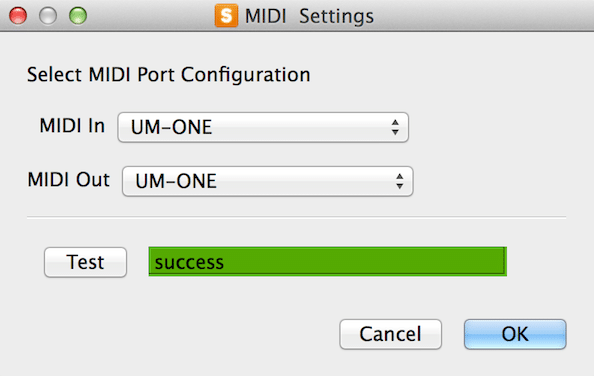
Once your MIDI interface has been configured, you are now ready to update your Strymon pedal.
Once you have connected your Strymon pedal to your computer with a dedicated MIDI interface and have opened the Librarian software:
1. Navigate to View > Software Update at the top of your window or screen
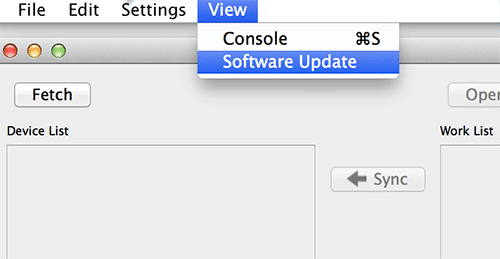
2. Click on “Install the Update”
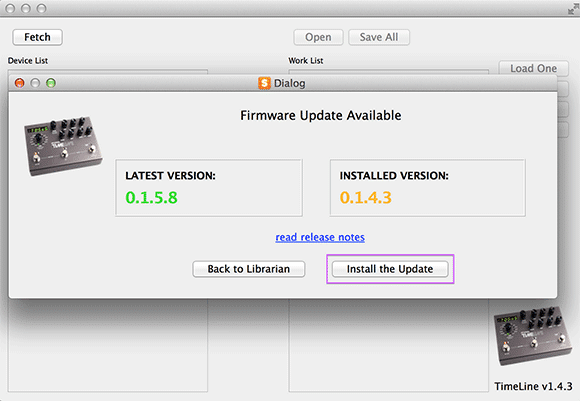
3. After the update has successfully been installed, click “OK”
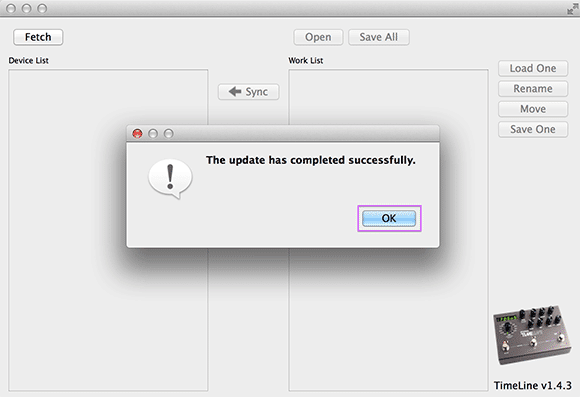
4. You can check in the bottom right corner of the Librarian to confirm the update was installed successfully
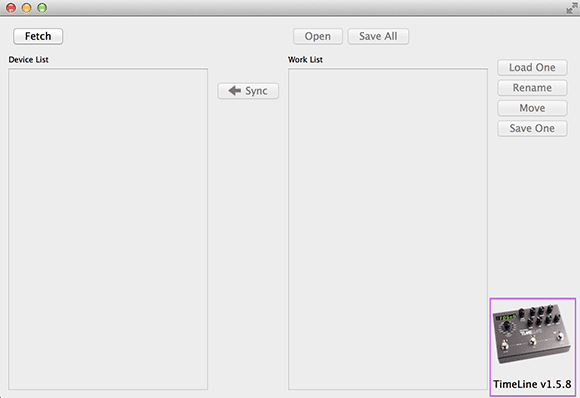
If you have any questions or problems making the update, please be sure to reach out at [email protected], and we’ll help you out. 🙂
Subscribe to our newsletter to be the first to hear about new Strymon products, artist features, and behind the scenes content!

If you have a Timeline, BigSky, or Mobius, you will notice that there are MIDI IN and MIDI OUT ports on the back of your

Our TimeLine delay pedal provides you with twelve different delay machines, each with extensive control over sonic character and feel. Under the hood is a 30-second stereo looper,

If you have a BigSky, Mobius, or TimeLine, you can save the custom presets you’ve created onto your computer using the Strymon Preset Librarian software.
36 Responses
Hi,
one thing is not so clear to me..
does it work only with “usb to midi” interface or with a proper “midi to midi” connection as well?
I’m trying to hook it up with my RME UCX interface, in order to update the FW, but without any success
Thanks
@Anton Nota – We recommend using a dedicated MIDI interface with developed drivers for your computer’s specific operating system as they tend to work more reliably than plug-and-play MIDI interfaces and MIDI ports found on audio interfaces. MIDI ports on some audio interfaces can work if your drivers are up to date and your MIDI IN and MIDI OUT connections are made correctly. Shoot us an email to [email protected] with details on the problem you are experiencing if you continue to have trouble.
Thanks for the update guys!
until now which is the latest version of upgrade
@luis fernando – The latest version of the firmware for the TimeLine at this time is 1.58.
I just upgraded my Timeline to 1.5.8 on Linux Mint using the librarian and m-audio uno. Worked out of the box with wine, no drivers needed.
can you use m-audio uno for transfering the preset (by strymon librarian) ?
@Stefanus AL – It may work but I have seen these interfaces also have trouble on some computer systems. Their Mac drivers for the Uno have been the same since 2009 and have seen Mac computers requiring a restart in order to work with the. For this reason, I cannot recommend them. If you have one already, please download the latest drivers for your operating system and give it a try. If it gives you trouble still, I recommend getting a different interface such as the Roland UM-ONE Mk II or the Yamaha UX-16.
Any assistance would be helpful….
Trying to update timeline firmware from an iMac running OS X 10.10.3 via midi interface Roland UM ONE mk2.
Correct midi driver downloaded from Roland, interface shows in macs midi devices and tests ok, Strymon librarian recognises um one but when timeline is connected it comes up with “no response” in Orange then red.
Any ideas? Cheers.
Hi Dan, In our experience, the UM-1 is a well behaved USB MIDI interface and we can successfully connect to the Timeline.
However, the connectors on the UM-1 are labeled “Connect to MIDI OUT,” and “Connect to MIDI IN.” This may confuse – most every other device we’ve used just labels the ports as IN and OUT, so in haste, we have made incorrect connections.
Please verify the cable connections are correct and then give us an update on if that worked or not. Thanks so much!
Had the exact same problem. This worked. First time in my life the solution was this simple. I’m going to enjoy this for the rest of my year. Thanks!
I have a Hosa sub to midi connecting with no response on my Mac when I hit the triggers the blue midi light is on but cannot get settings to respond
@Chris Pettit – If this is a plug-and-play Hose MIDI-to-USB interface without any software drivers, this device is most likely not robust enough to handle the data communication between the software and the pedals. Interfaces like these cannot transmit the required size of the data packets at the correct speed for the communication to work between the 2. We recommend dedicated MIDI interfaces with developed drivers for your computer’s specific operating system version like the Roland UM-ONE or the Yamaha UX-16.
Any specific reason why you didn’t elect to go with USB for updates?
@Justin Lawrence – Thanks for contacting us! 🙂 We provided MIDI ports on our larger pedals to provide preset and parameter control with the industry standard MIDI protocol. These MIDI ports can also be used to update the firmware on the pedals. USB was not included as another option for updates was already available and the valuable real estate was used to provide the best feature set and sound quality we could fit in the chassis.
Would getting a midi cable make live gigs easier?
@Nathan – If you mean just a standard MIDI cable to control your pedal with, you would need a MIDI controller to attach the cable to so that it can control the pedal by sending MIDI messages. You would also have to be familiar with using and programming your MIDI controller and how it works with your Strymon pedal. Otherwise, this could actually make your live gigs more complicated. Becoming familiar with how MIDI works and how to implement it in your setup is recommended before using MIDI in your live gigs.
would a VicTsing USB IN-OUT MIDI Cable Converter PC to Music Keyboard Adapter Cord work?
@Kolten Zenner – We actually do not recommend using that generic USB-to-MIDI interface as we have tested many variations of that same device by different brands but same design and they all fail the same way. We recommend the Roland UM-ONE, Yamaha UX-16, or iConnectivity Mio.
Is the latest Windows compatible? Can I update my Timeline and use the library software with Windows 10?
@Mike – Yes, the old Strymon Preset Librarian is compatible with Windows 10, however, the spl.exe program must be first launched from the following location: This PC > C:/ Drive > Program Files (x86) > Strymon > Librarian. You can create a shortcut to the program from here.
i need to update my pedals someone can please help me
Hello Hervin,
It looks like we have a few emails from you. We will be able to help you best there =).
Hi, can i use disaster area designs midi controller (DMC-4 gen3) as a USB midi interface in updating my Timeline’s firmware through Strymon Preset Librarian (SPL)? thanks
@genesis balunan — I am not sure if the Disaster Area units can be used as USB-MIDI interfaces. In general, we have seen the best success with dedicated MIDI interfaces, such as the Roland UM-ONE or Yamaha UX-16.
hey i just bought the roland usb one (mk2 version if that matters) and i downloaded nixie but it wont update my pedals and the stryoon librarian wont download either. for the librarian, it just does name setup and nothing more the asks me to close it without it ever being fully downloaded. help please?
@David Kim – Sorry to hear that you are having trouble. I’m not really clear on exactly what you are experiencing. What are the steps you are following and do you get any alerts or error messages? Also, have you made sure to download and install the latest drivers for the UM-ONE mk2 from Roland’s website before use? Please check this out and, if you continue to have trouble, please shoot us an email to [email protected].
For anyone having trouble with updating their drivers, I had quite the struggle this weekend, first finding out that my MIDI cable was broken (only for writes, which wasn’t properly detected by software) and then Nixie just refusing to update (exiting with some vague error). What finally worked was using the library editor (https://github.com/strymon/spl) to first check my new cable actually worked and then updating the update function in it.
Hi, newbie question… is it possible to daisy chain midi units ie Out of Midi interface in to TimeLine, out of TimeLine into Big Sky, out of Big Sky in to Midi interface?
Hey there! Yes, that is totally possible. Just be sure to set the pedals to different MIDI channels, and make sure to set MIDI THRU to on. Please email us at [email protected] if you have any more questions!
Hello, I have a Timeline that is on v143. I’m trying to update it I believe I need to start with the Strymon Librarian Software to update. When I do this I get the message, “Error Obtaining Update Information”. I’m using SPL 0.9.4.44. How do I update in SPL so I can move onto Nixie?
Hey there Taylor,
Please email us at [email protected], and we’d be happy to assist with getting your TimeLine updated. Thanks!
I’m able to complete the update to the presets list, but I am not able to update the software pack. I get this error:
“Error Obtaining Update Information”
How do I troubleshoot this and or get around it?
Please email [email protected] and we’d be happy to troubleshoot this with you!
Hello, I have mobius in v.1.15, I use the strymon librarian to update to version 1.39 but at the end of the update I get an update failed error, I use a Roland um one midi cable
Hey there, Raul! Please shoot us an email to [email protected] and we’ll help you get your Mobius updated. Thanks!