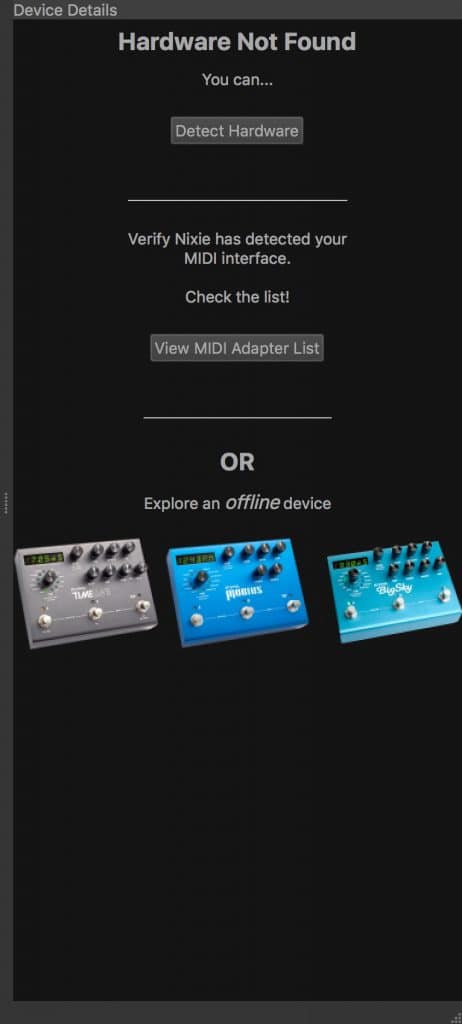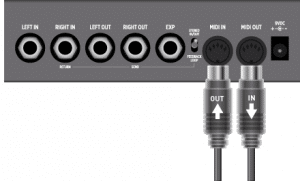[direct link]
You can connect 2 or more Strymon pedals to the Nixie software at once by chaining the MIDI IN and MIDI OUT ports of the pedals together.
For example, to connect 2 Strymon pedals to Nixie:
- Start by connecting the MIDI OUT of your MIDI interface to the MIDI IN port of the first pedal in the chain.
- Connect a loose MIDI cable from the MIDI OUT port of the of the first pedal to the MIDI IN port of the second pedal.
- Finally, connect the MIDI IN of your MIDI interface to the MIDI OUT port of the second pedal in the chain.
***When connecting more than 1 Strymon pedal to the Nixie software using the same MIDI device/port, make sure that the following settings are made within the GLOBLS menu of each pedal in the chain. Press and hold down the VALUE encoder button on each pedal to access the GLOBLS menu.
- MIDI CH (MIDI Channel) must be set to a different channel number for each pedal. For example:
- TimeLine set to MIDI Channel 1
- BigSky set to MIDI Channel 2, etc…
- MIDI TH (MIDI Through) must be set to MERGE.
- MIDI CT (MIDI Continuous Controller) and MIDI PA both must be set to ON.
- MIDI ST (MIDI State) must be set to OFF.
Device Focus
When multiple pedals are connected to Nixie, the pedal currently being edited will have Device Focus. This is indicated in the Device Editor pane by a dark horizontal bar above the pedal that is in focus. The pedal with Device Focus will also appear in the Device Details window.
Verify Device Focus
To be certain you are actually editing the pedal that you think you are editing, you can click the pedal icon in the Device Details window, and the display on your pedal (as well as its representation in the Device Editor window) will flash.
Changing Device View and Device Focus
In addition to simply clicking on the desired device in the Device Editor window to select Device Focus, you can use keyboard shortcuts to select the device that has focus, as well as change the view.
- 1 key: Maximum. In-focus device is maximized. Press 1 again to shift focus to another device and maximize.
- 2 key: Arrange Horizontally. All devices are arranged horizontally at the top of the Device Editor Pane. Press 2 again to shift focus to another device.
- 3 key: Cycle Arrangement. In-focus device is maximized and other devices are arranged horizontally above. Press 3 again to shift focus to another device and maximize.
Changing Window Arrangement
You can use the following keyboard shortcuts to determine what is visible on the screen:
- Ctrl+1: Device Editor for 1 pedal is maximized. Other connected pedals are behind the current pedal.
- Ctrl+2: Device Editor for each pedal is arranged at the top of the screen.
- Ctrl+3: Switch Device Focus between the connected pedals.
Troubleshooting Connections
If you are having trouble with your pedals being recognized by Nixie, please see the following FAQ:
Why doesn’t Nixie see my connected pedal?
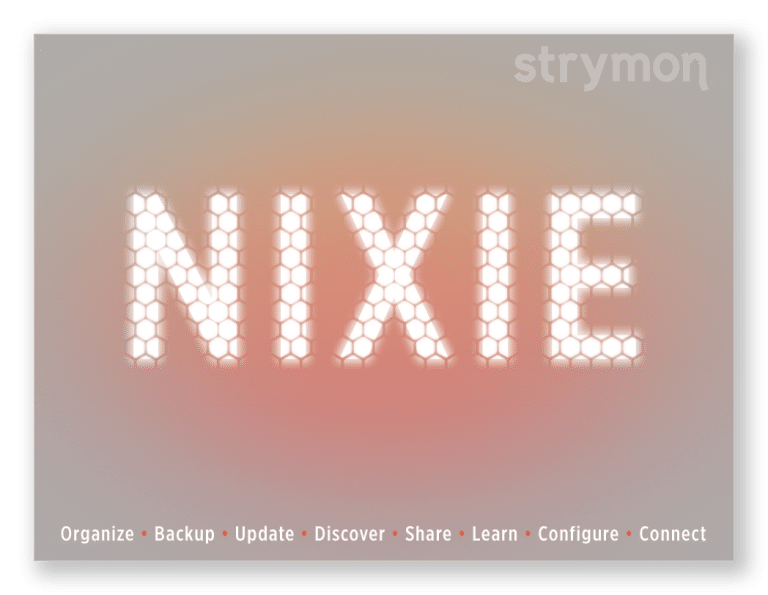
 The Device Editor provides an on-screen GUI (graphical user interface) providing visuals of your Strymon pedal(s) and all the effect parameters for you to adjust and manipulate. The controls in the Device Editor
The Device Editor provides an on-screen GUI (graphical user interface) providing visuals of your Strymon pedal(s) and all the effect parameters for you to adjust and manipulate. The controls in the Device Editor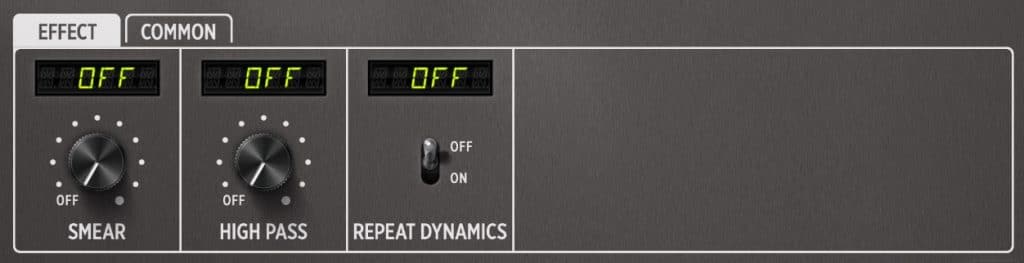


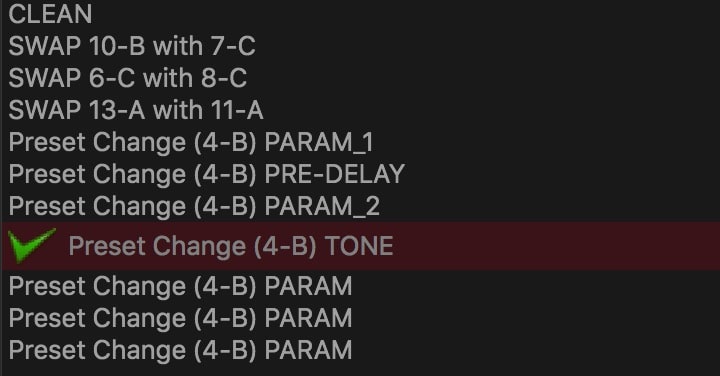
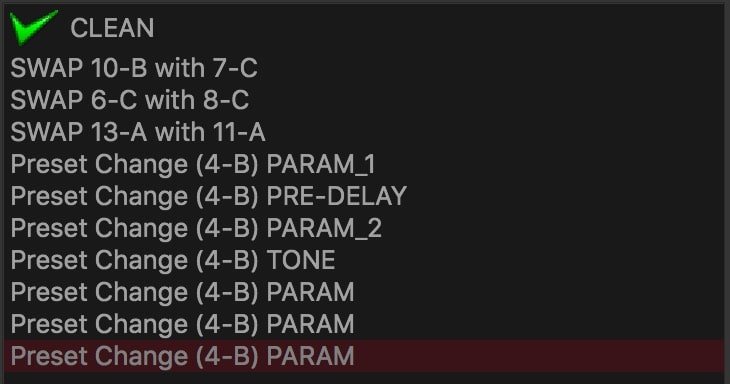
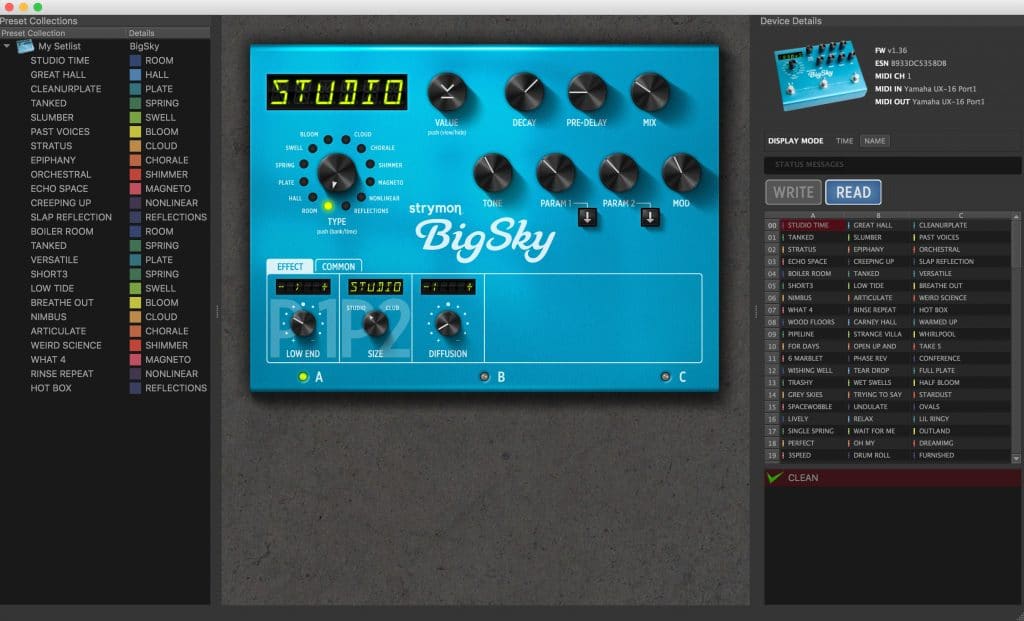
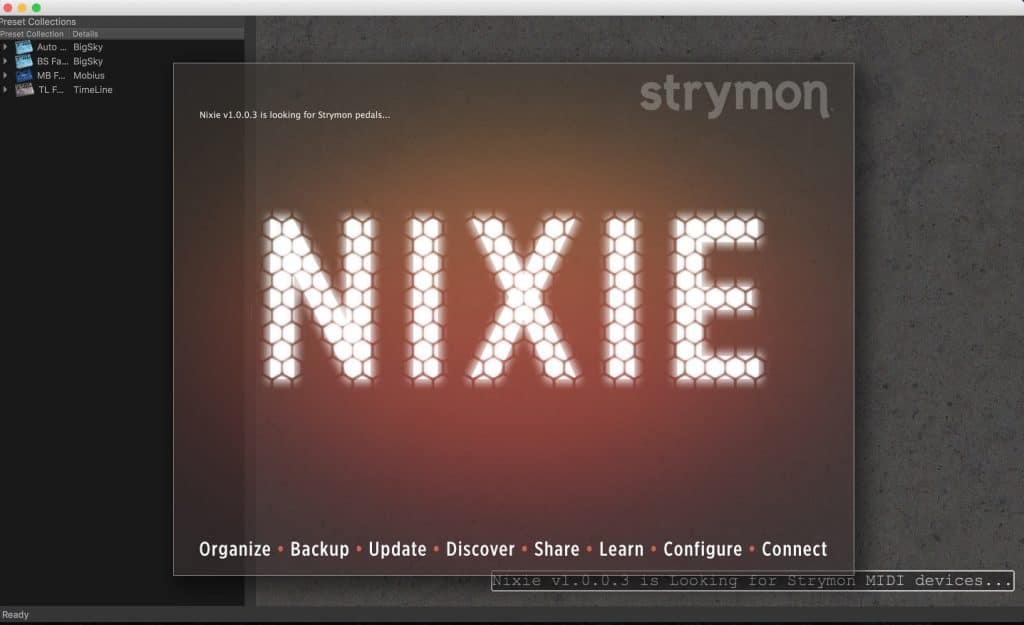
 but we recommend a robust MIDI interface that uses dedicated drivers to operate reliably with your computers specific operating system. We do not recommend getting a plug-and-play MIDI interface as we have seen many of those have trouble with handling the data transferred between the pedal and your computer. Two MIDI interfaces that we recommend are the Roland UM-ONE and the Yamaha UX-16.
but we recommend a robust MIDI interface that uses dedicated drivers to operate reliably with your computers specific operating system. We do not recommend getting a plug-and-play MIDI interface as we have seen many of those have trouble with handling the data transferred between the pedal and your computer. Two MIDI interfaces that we recommend are the Roland UM-ONE and the Yamaha UX-16.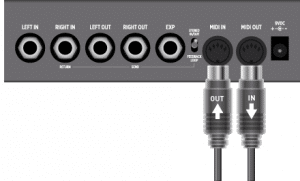
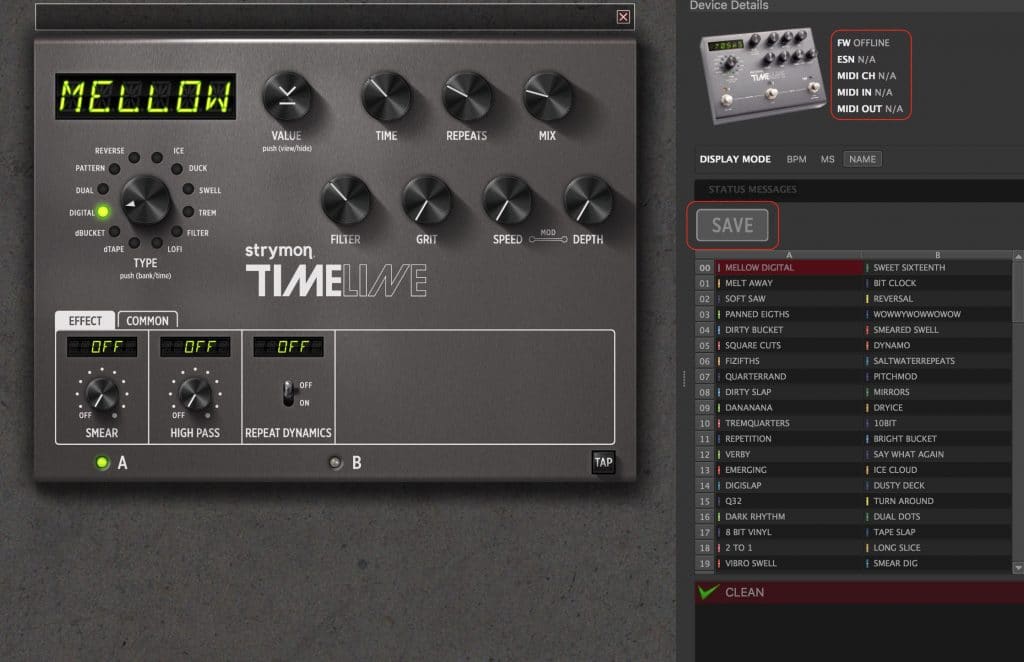 When you create an Offline device, this will be noted in the Device Details window in the Nixie software. Also, as there is no Strymon hardware when using an Offline device, there is no WRITE button to save the settings to hardware.
When you create an Offline device, this will be noted in the Device Details window in the Nixie software. Also, as there is no Strymon hardware when using an Offline device, there is no WRITE button to save the settings to hardware.