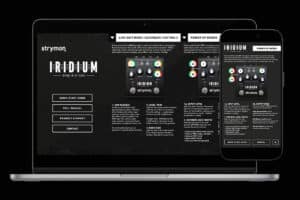
Secondary Controls Quick Start Guide Available Now!
If you happen to be one of those Strymon owners who know that their favorite units might have some extra capabilities but can’t remember exactly
Free US Shipping On Orders Over $49
Easy 30-Day Returns
Financing Available Through ![]()

Here at Strymon, we work hard to deliver inspiring tones while keeping every pedal easy to use and pedalboard friendly. We also pack our pedals with many customization options that can sometimes fly under the radar. For example, did you know that Iridium offers three different ambient room sizes? Or that there is a carefully tuned noise gate hiding within our Sunset and Riverside drives? Or that there is a built-in spring reverb on El Capistan?
Why cram in so many extra features under the hood?
We think you deserve easy access to the widest palette of tones possible. We place the settings you’re most likely to grab live right at your fingertips, and then include even more tone sculpting options as secondary functions. From time to time, however, we hear from players who need a bit of help unlocking the full potential of these secondary functions, and that’s what this blog series is about!
In this series, we’re going one by one through our pedals and describing in detail a specific pedal’s secondary functions, how to access them, and some of the cool sounds you can achieve using these functions.
Today in the latest installment of the series, let’s focus on DIG dual digital delay!
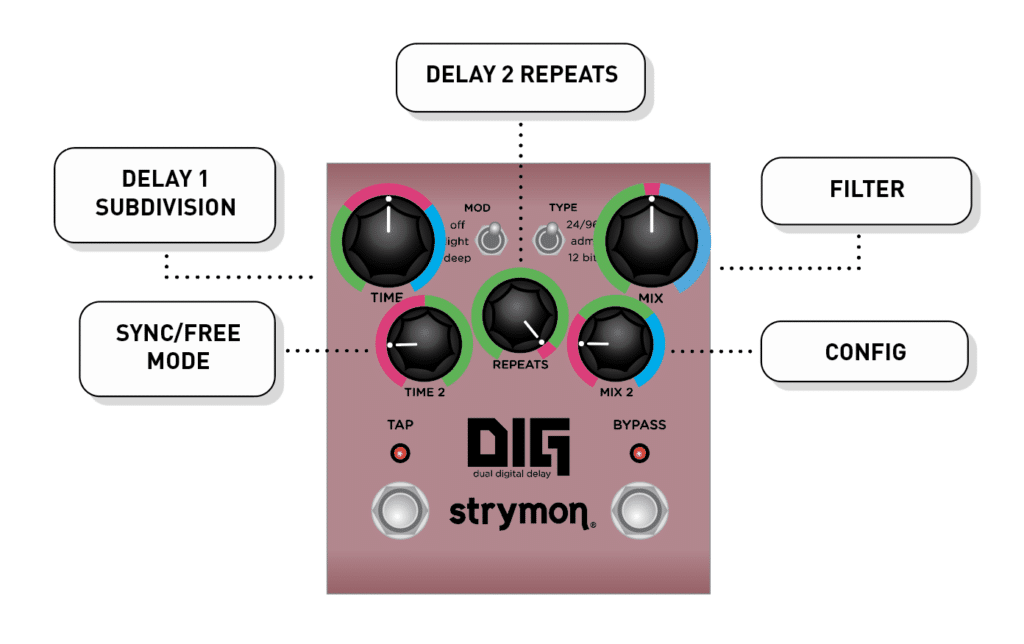
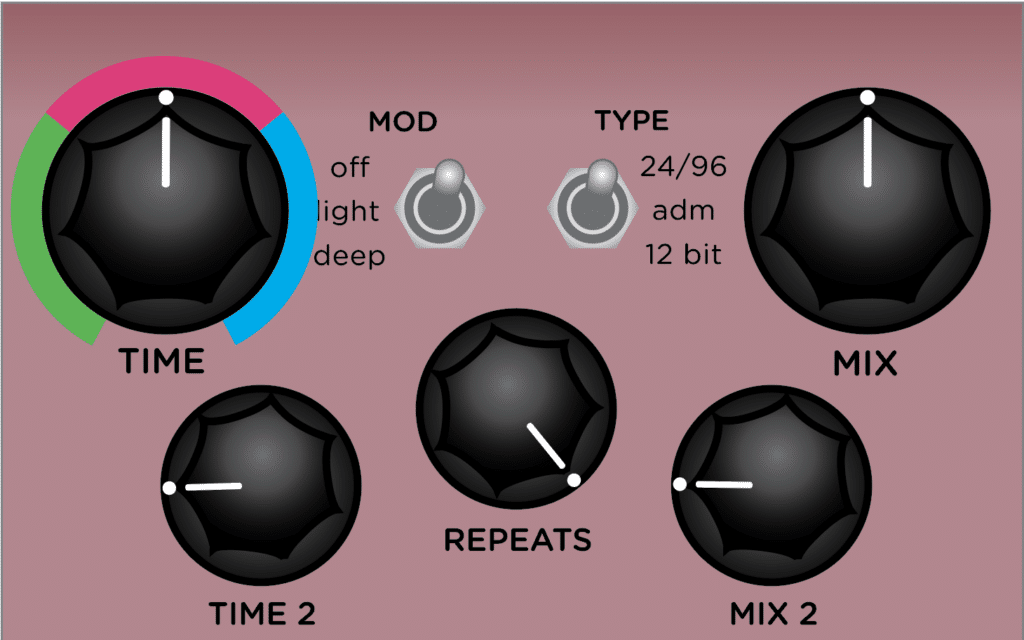
To give you the most sonic flexibility and creative power when dialing up your delays, DIG allows you to change the default subdivision for the tap tempo switch, which is used to control the delay time for Delay 1.
For example, if you tap in a delay time of 175 BPM, you’ll get quarter note delays at 175 BPM by default. By changing this secondary function to dotted eighth or half notes, you can get more rhythmically interesting delays. This is a great creative tool when you need to dial up dotted eighth and eighth note delays for those iconic 80s rhythmic delay tones in the style of U2.
To change the Delay 1 Subdivision, start with the pedal powered on.
Then, press and hold both the TAP and BYPASS footswitches at the same time. While still holding both footswitches, turn the TIME knob to the desired subdivision. Turn fully counterclockwise for Dotted Eighth note, set it at noon for Quarter note, or turn fully clockwise for Half note.
To save this setting, release both footswitches.
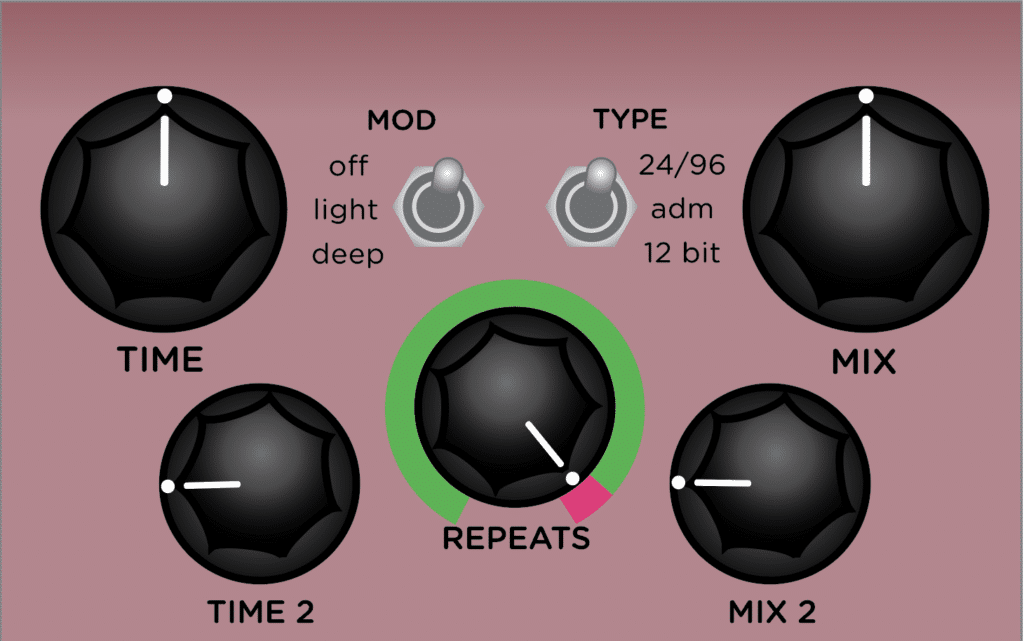
This secondary function allows you to independently control the amount of repeats for Delay 2. This enables you to truly run both delays independently, and is especially useful when running both delays in series: Since Delay 2 feeds into Delay 1, changing the amount of Delay 2 repeats in this configuration essentially tells Delay 1 how many times to start its own delays.
To independently set the Delay 2 Repeats amount, start with the pedal powered on.
Then, press and hold both the TAP and BYPASS footswitches at the same time. While still holding both footswitches, adjust the REPEATS knob for the desired Delay 2 repeats amount, with minimum repeats when fully counterclockwise and more repeats as you turn clockwise. Turning the knob fully clockwise gives you the default Track Repeats setting where the delay repeats amount for Delay 1 and Delay 2 are tied together.
Release both footswitches to save this setting.
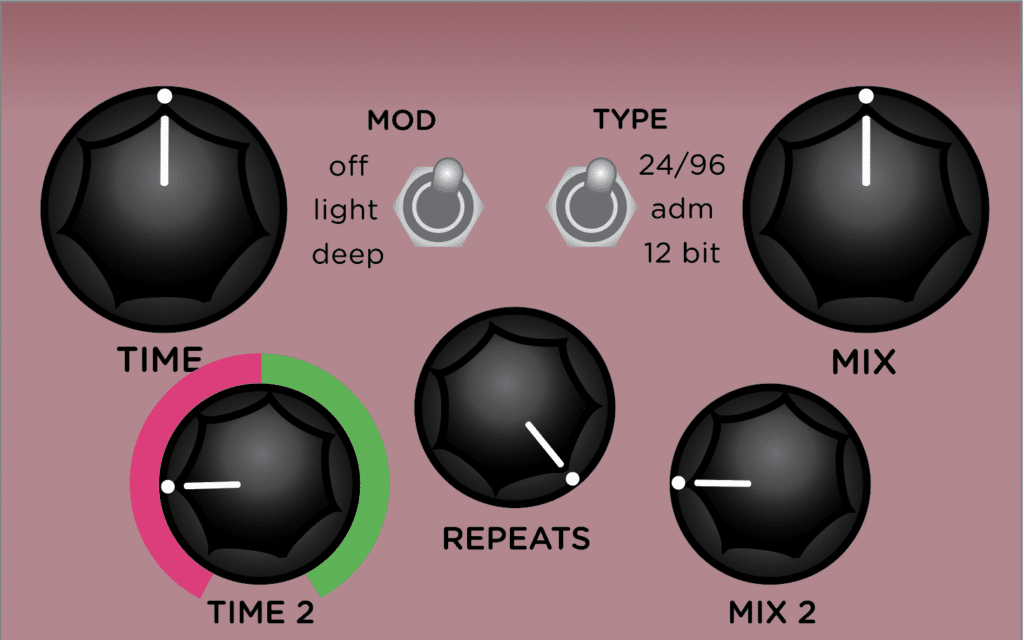
This secondary function controls how the delay time of the two delays in DIG relate to one another, and can drastically change the rhythms you can create with DIG.
Sync Mode is the default, where Delay 2 syncs to Delay 1’s delay time based on the predetermined subdivisions listed on the TIME 2 knob. This allows you to change the delay time for Delay 1 while still keeping Delay 2 in sync with it, which is handy if you need to keep a specific rhythm between the two delays going, but you also need to change your delay time between different BPMs.
Setting this secondary function to Free Mode allows for a whole new world of creativity. Now both delays are truly independent of one another, and TIME 2 allows you to control the full range of Delay 2’s delay time — from 20ms to 1.6s. Use Free Mode to set one of the Delay’s delay time to minimum with MOD set to deep to create a lush chorus effect while setting a longer delay time on the other delay, or use Free Mode to get in-between subdivisions that you may not normally be able to achieve when in Sync Mode.
To change between Sync and Free Mode, start with the pedal powered on.
Then, press and hold both the TAP and BYPASS footswitches at the same time. While still holding both footswitches, turn the TIME 2 knob to the desired mode. Turn the knob right of 12:00 to set the pedal to Free Mode. Turn it to the left of 12:00 to set the pedal to Sync Mode.
Release both footswitches to save this setting.
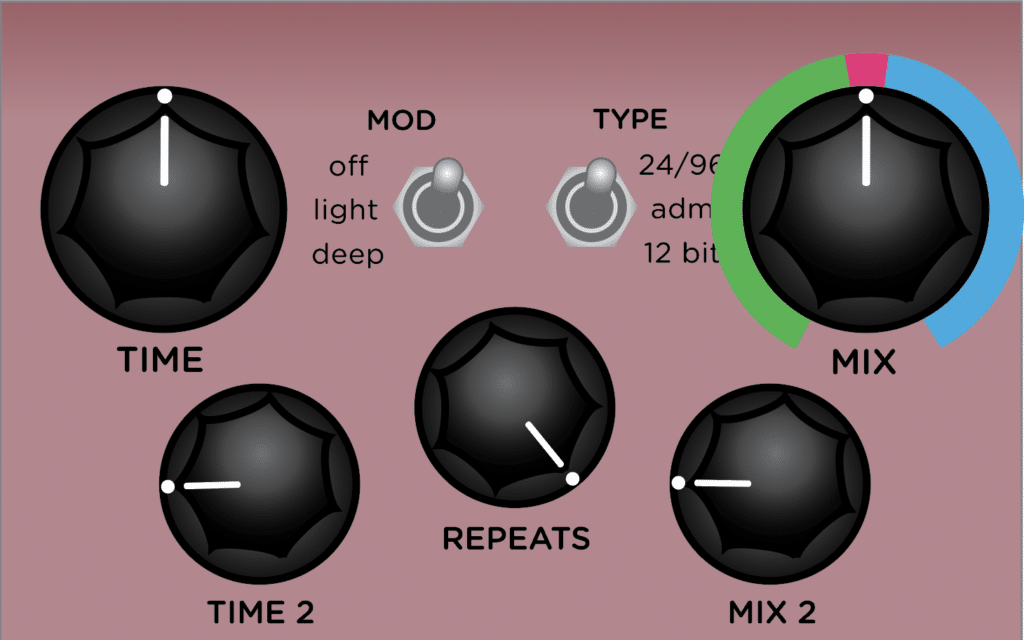
This secondary function is sometimes overlooked by DIG owners, but it can be used to great effect to shape the tone of your delays. Essentially, DIG’s repeats can be successively filtered as they repeat, and this secondary function determines what type of filtering (if any) will occur.
When set to Flat (default), the repeats are not filtered and there is no tonal change as they repeat. Set the filter to High Cut for repeats that get gradually darker. This works great if TYPE is set to 12 bit, as the repeats will get very atmospheric and washed out.
You can also set the filter to Low Cut to gradually remove the low end of the repeats for much brighter, almost shimmery repeats.
To adjust the Filter secondary, start with the pedal powered on.
Then, press and hold both the TAP and BYPASS footswitches at the same time. While still holding both footswitches, turn the MIX knob to the desired filter position. Set the filter position at noon for Flat Response with no filter (default), or turn to the right for a Low Cut filter or to the left for a High Cut filter. The further from noon the knob is turned in either direction, the greater the filter effect.
Release both footswitches to save this setting.
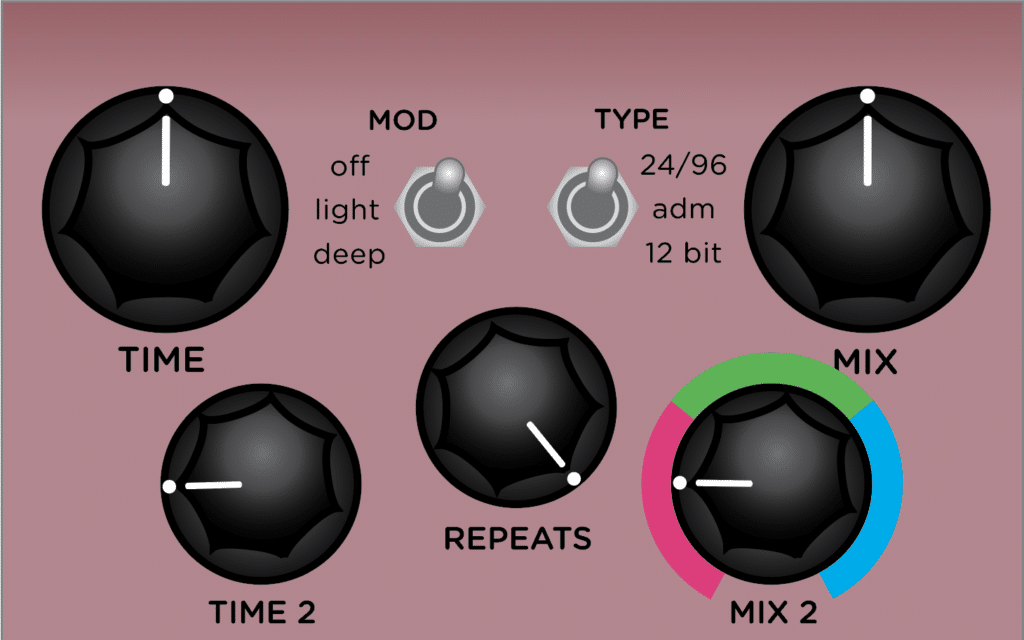
One of the best parts of having two delays is being able to change how they’re stacked with one another! DIG gives you three unique configurations for this.
When set to Series, the two delays are running one into the next — think of this like two delay pedals next to each other on a pedalboard. Delay 2 feeds into Delay 1, and this configuration works great when you need the two delays to interact with one another, feeding one into the next.
In Ping Pong configuration, the pedals are still in series, but their repeats will bounce back between the left and right outputs, giving you a ping-pong effect when used in stereo.
The last configuration mode is Parallel. Use this mode to have the delays independent of one another and playing at the same time. This works great in stereo mode, as each delay gets its own output, and is great for creating back and forth rhythms across the two delays. It also works in mono if you just want the two delays playing at the same time but not feeding into each other.
To change DIG’s configuration, start with the pedal powered on.
Then, press and hold both the TAP and BYPASS footswitches at the same time. While still holding both footswitches, turn the MIX 2 knob to the desired configuration. Set the knob to 9:00 for Series configuration, set it to 12:00 for Ping Pong, or set it to 3:00 for Parallel configuration.
Release both footswitches to save this setting.
Although not technically a secondary function, this power up mode kills your dry signal, and is useful for some routing configurations, such as when using DIG in a parallel effects loop.
To set your DIG to Kill Dry, start with the pedal powered off. Then, press and hold both footswitches. While still holding both footswitches, connect power to the DIG. While still holding down both footswitches, turn the TIME knob to the desired position — set the knob to the left of 12:00 for normal operation (there is both wet and dry signal) or set it to the right of 12:00 for Kill Dry (there is only wet signal.)
To save this setting, release both footswitches and the pedal will return to normal operation.
Also not technically a secondary function, but we felt it was worth mentioning due to it being an essential feature of DIG. When the pedal is set to buffered bypass, it will let your wet signal’s decay naturally fade out, even after you have bypassed the pedal.
This is great for when you want to naturally add a touch of delay for only specific portions of a song.
To set DIG to buffered bypass and enable trails, start with your pedal disconnected from power. Then, press and hold the BYPASS footswitch while connecting power to your pedal.
Release the BYPASS footswitch to save this setting.
Lastly, we have another one of DIG’s more unique features. By pressing and holding down the TAP footswitch, DIG will infinitely repeat your delays without increasing in volume or dynamics for as long as the TAP footswitch is held.
This is great for when you want to momentarily hold out your delays for a few more repeats, or to experiment with infinite repeats and the soundscapes you can create with never-ending repeats!
We hope that with these added secondary functions, you can get the most flexibility and tonal variety from your DIG while keeping things simple up front!
Want to learn more about DIG? Check out this white paper that breaks down some of the more technical aspects of the pedal:
Be sure to also check out the in-depth DIG walk through with Pete! He talks about the secondary functions at the 10:13 mark.
If you have any more questions about these or any other Strymon products, don’t hesitate to reach out to us at [email protected].
Have an idea for a blog or a question about Strymon, our products, or effects in general? Let us know!
Subscribe to our newsletter to be the first to hear about new Strymon products, artist features, and behind the scenes content!
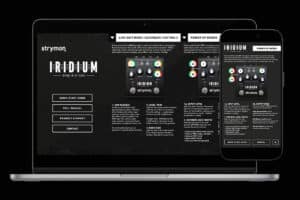
If you happen to be one of those Strymon owners who know that their favorite units might have some extra capabilities but can’t remember exactly

From our favorite artists’ new releases to amazing concerts, and existing artists we’re just finding out about, 2024 was a year filled with great music.

We’re excited to announce the latest update to Nixie 2, now supporting six additional pedals: Volante, El Capistan, Flint, DIG, Deco, and blueSky. Along with these new additions, Nixie 2 already
2 Responses
Hey there, I am a Strymon Iridium user and love the product. I recently added a Riverside and Multiswitch plus to my set up which has added enmormous flexibility to my rig. But I had a question! Sometimes I like to bypass the Iridium Amp so I can plug a preamp pedal (Diezel VH4 v.2) direct into the Iridium to use the Cab IR – this sounds awesome by the way. To do this you have to currently start up the pedal holding down the on switch while powering on and switch into the blue mode. I was wondering if it is possible to use the multiswitch plus to perform this service for me so I can more seamlessly switch between my preamp and the standard Punch mode on the Iridium? So it possible to have the Amp bypassed as a present on Multiswitch plus!?
Hey there! Please email [email protected] and we’d be happy to assist with your question. Thanks! 🙂