Free US Shipping On Orders Over $49
Easy 30-Day Returns
Financing Available Through ![]()
Free US Shipping On Orders Over $49
Easy 30-Day Returns
Financing Available Through ![]()
Updating your Strymon pedals has never been simpler.
To start, download the latest version of Strymon Update, connect your pedals, and click “Install Update”.
For specific instructions on connecting your pedal to Strymon Update, click here.
Download for macOS 11.6 or higher
Download for Windows 10 or higher
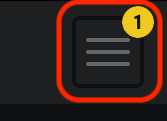 After you have installed the Strymon Update software, connect the pedal to your computer through a MIDI interface (BigSky, Mobius, and Timeline) or using the pedal’s USB connection.
After you have installed the Strymon Update software, connect the pedal to your computer through a MIDI interface (BigSky, Mobius, and Timeline) or using the pedal’s USB connection.
Launch the program and Strymon Update will automatically detect any connected pedals.
The box at the top right of the software will indicate the number of detected compatible products that are connected to the software.
Click this box to expand the menu and to select the desired product to use with Strymon Update 2.
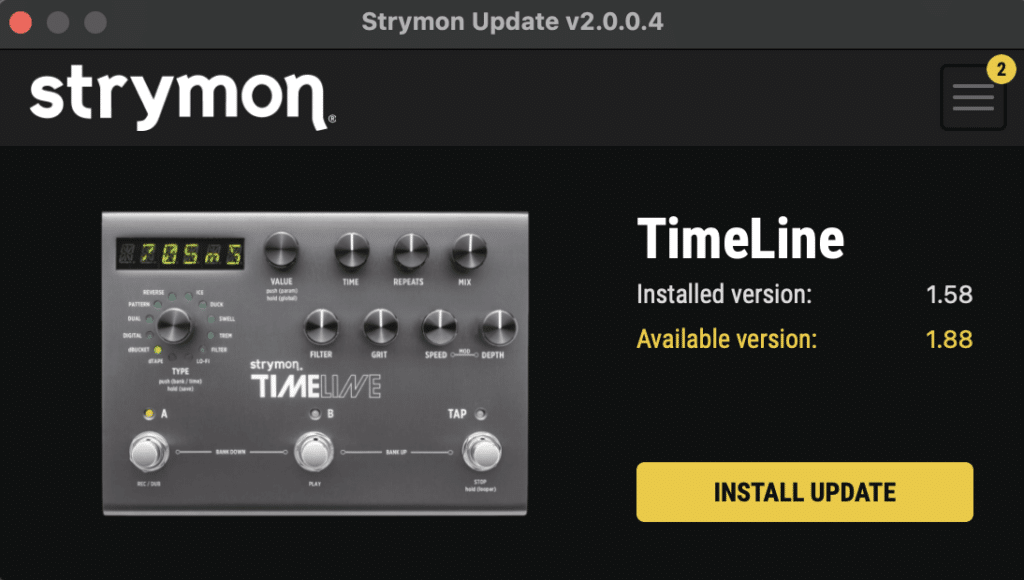 Once you have selected the product you would like to update, click the INSTALL UPDATE button to update the firmware of the selected device.
Once you have selected the product you would like to update, click the INSTALL UPDATE button to update the firmware of the selected device.
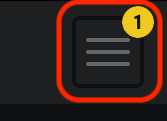 Once the update is completed, click on the box at the top right of the software and select the device you updated.
Once the update is completed, click on the box at the top right of the software and select the device you updated.
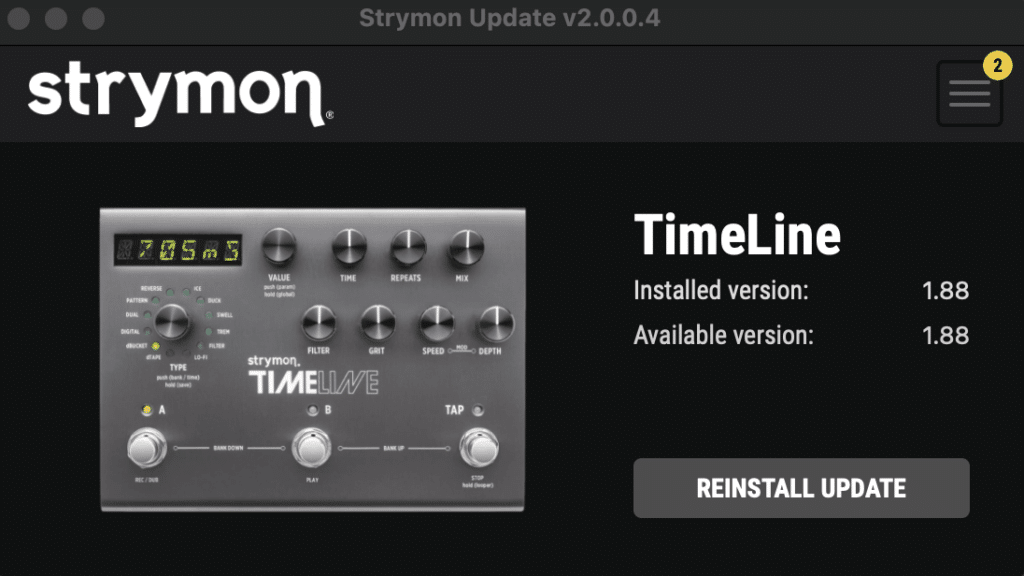 Once you select the device you updated, you can verify that the firmware has been updated to the latest version.
Once you select the device you updated, you can verify that the firmware has been updated to the latest version.
BigSky — v1.49 Release Notes
Cloudburst — v1.21 Release Notes
Compadre — v1.05 Release Notes
Deco V2 — v1.22 Release Notes
DIG V2 — v1.25 Release Notes
El Capistan — v1.22 Release Notes
Flint V2 — v1.19 Release Notes
Iridium — v1.32 Release Notes
Lex V2 — v1.19 Release Notes
Magneto — v1.14 Release Notes
Mobius — v1.39 Release Notes
NightSky — v1.07 Release Notes
Riverside — v1.27 Release Notes
Sunset — v1.23 Release Notes
TimeLine — v1.88 Release Notes
Volante — v1.18 Release Notes
If your product is on the firmware listed above, no firmware update is needed.
You can check what firmware version you are on by connecting to Strymon Update. You can also check firmware version on BigSky, Mobius, and TimeLine by clicking here.
Below are details on connecting each kind of Strymon pedal to Strymon Update.
In order to connect your pedal to Strymon Update, you must use a robust MIDI to USB interface with developed drivers for your computer’s specific operating system version.
We recommend using our own Strymon Conduit MIDI interface. Some third party MIDI Interfaces that will work with our products are the Roland UM-ONE or Yamaha UX-16.
Make sure to connect the MIDI OUT from your interface to the MIDI IN port of your Strymon pedal and the MIDI IN from the MIDI interface to the MIDI OUT port on your Strymon pedal, as shown in this illustration.
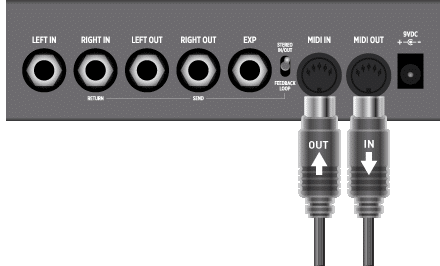
Compadre, Riverside, and Sunset all have internal USB-micro connections. To access them, simply remove the four screws on the bottom of the pedal, and connect to the USB port on the right side of the pedal. Please note that you need to use a USB-micro cable with data transfer capability. USB-micro cables with charging only capability will not work for updating.

For pedals with a visible USB connection (blueSky V2, Brig, Cloudburst, Deco V2, DIG V2, El Capistan V2, Flint V2, Iridium, Lex V2, NightSky, UltraViolet, Volante, and Zelzah) simply connect a USB cable from the onboard USB connection to your computer.

Strymon Eurorack modules can be updated via a USB-mini jack on the back of the modules.
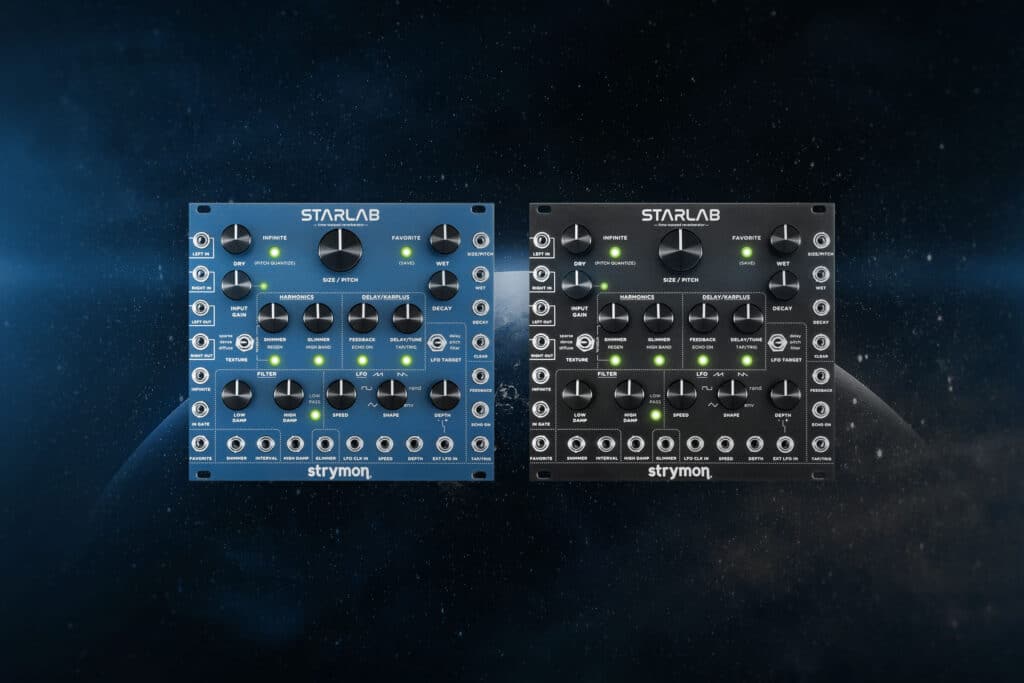
If you have any questions, or need help updating your Strymon pedals, please feel free to contact us and we can help out:
Thanks!